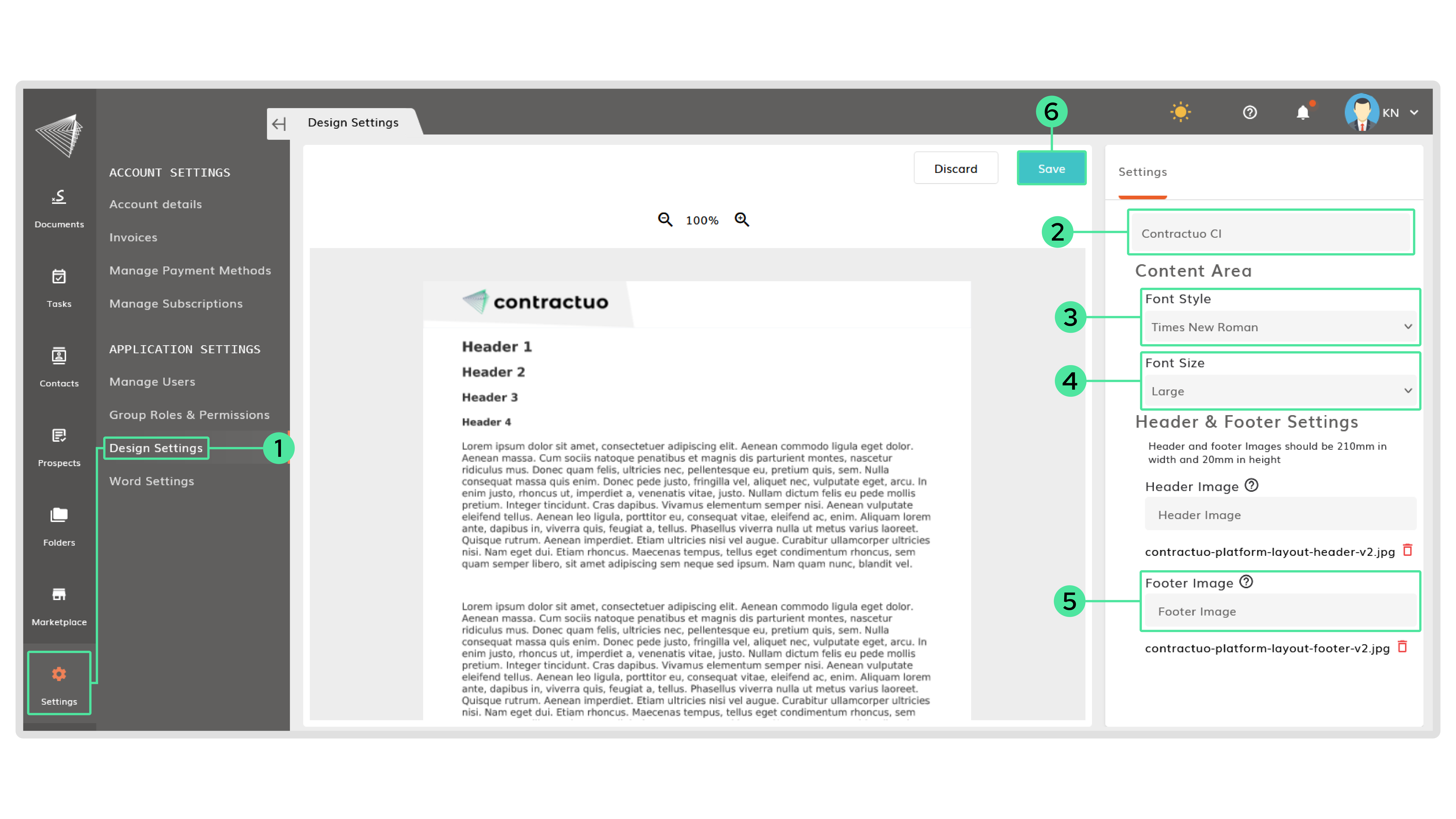What is it
In design settings you can define standards for the style of a document. These include font size, font style, header and footer images.
Who is it for
Design settings are often set by someone who is responsible for managing the platform, like a platform administrator or tool owner.
Why would you create designs for documents?
The goal of design-settings is to allow for the quick application of multiple different designs to a document. Different entities or departments of a company could use the same template for content, and apply a different design. This way it’s not needed to create multiple templates with the same content but a different design.
Design settings include:
- Font style
- Font size
- Header Image
- Footer Image
How to create a design
- Go to ‘Settings‘ in de sidebar and click on ‘Design Settings‘.
- Give the design a suitable title.
- Select a font style from the drop down list. Choose between Muli, Helvetica, Times New Roman and Arial. On the left you can preview your design on sample text.
- Select a font size from the drop down list. Choose between small, medium and large.
Note: A header of a document often contains a logo. If you prefer to put the logo at the bottom or have no header at all, leave it empty. - Choose a footer image by selecting a file.
Note: A footer in a document typically contains a copyright notice, logo or contact information. Leave it empty if you prefer to have no footer. - Click on save and the design has been created.