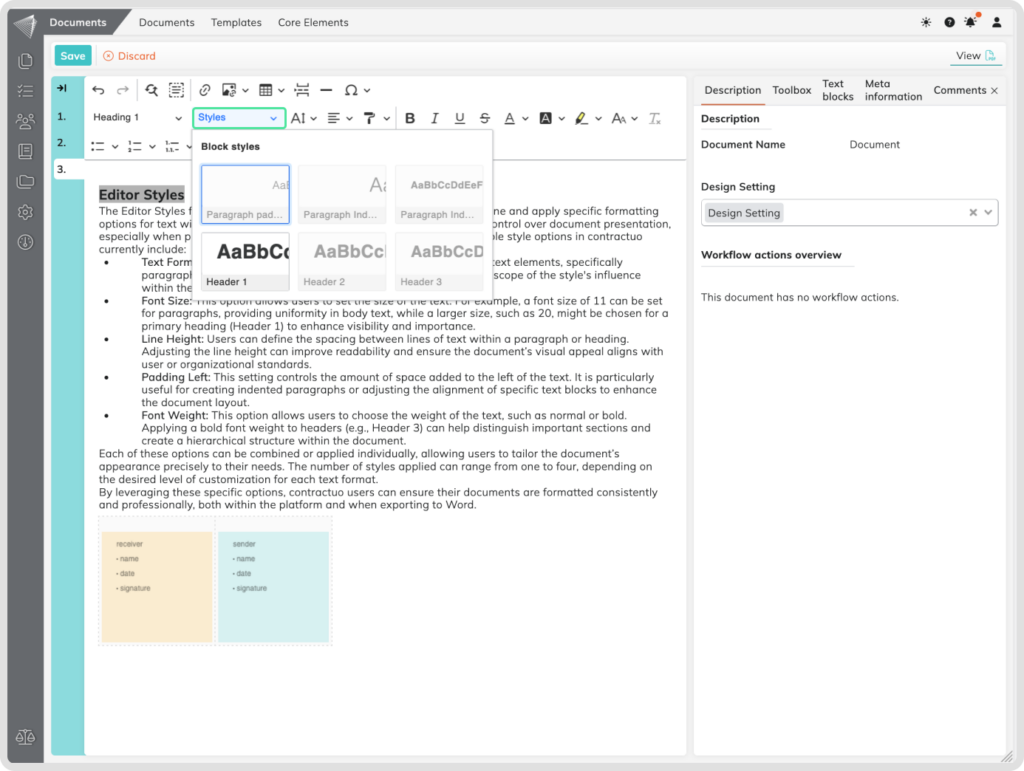What is the Editor Styles Function?
The Editor Styles function in contractuo lets users apply specific formatting styles to paragraphs and headings within the text editor. It allows control over font size, line height, padding, and font-weight, ensuring consistent formatting across documents. These styles are preserved when exporting documents to Word, maintaining the intended look.
Who can benefit from Editor Styles?
Editor Styles are useful for any user who creates, edits, or manages documents in contractuo, especially those in legal, sales, and administrative roles who need consistent formatting and adherence to corporate branding.
Why use the Editor Styles Function?
Editor Styles streamline document formatting by allowing the application of predefined styles, saving time and maintaining a professional appearance. They ensure that exported Word documents retain their formatting without further adjustments.
How to find the Editor Styles Function
To access the Editor Styles function:
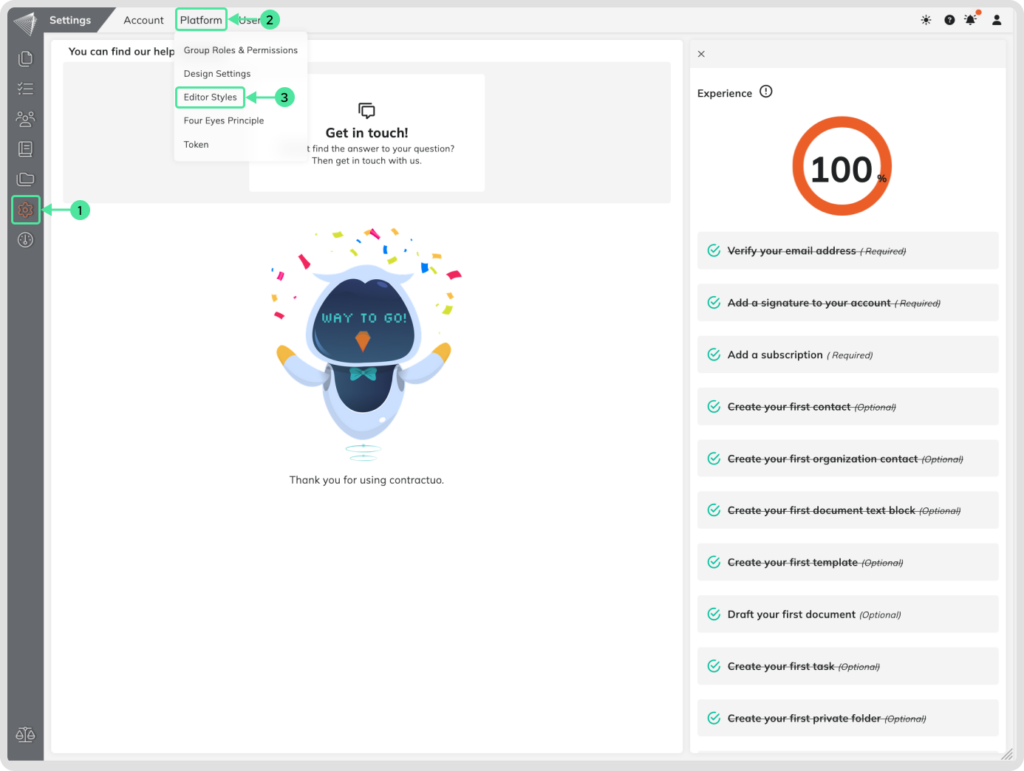
- Go to the Settings menu.
- Select the Platform submenu.
- Choose the Editor Styles from the list.
How to Create an Editor Style
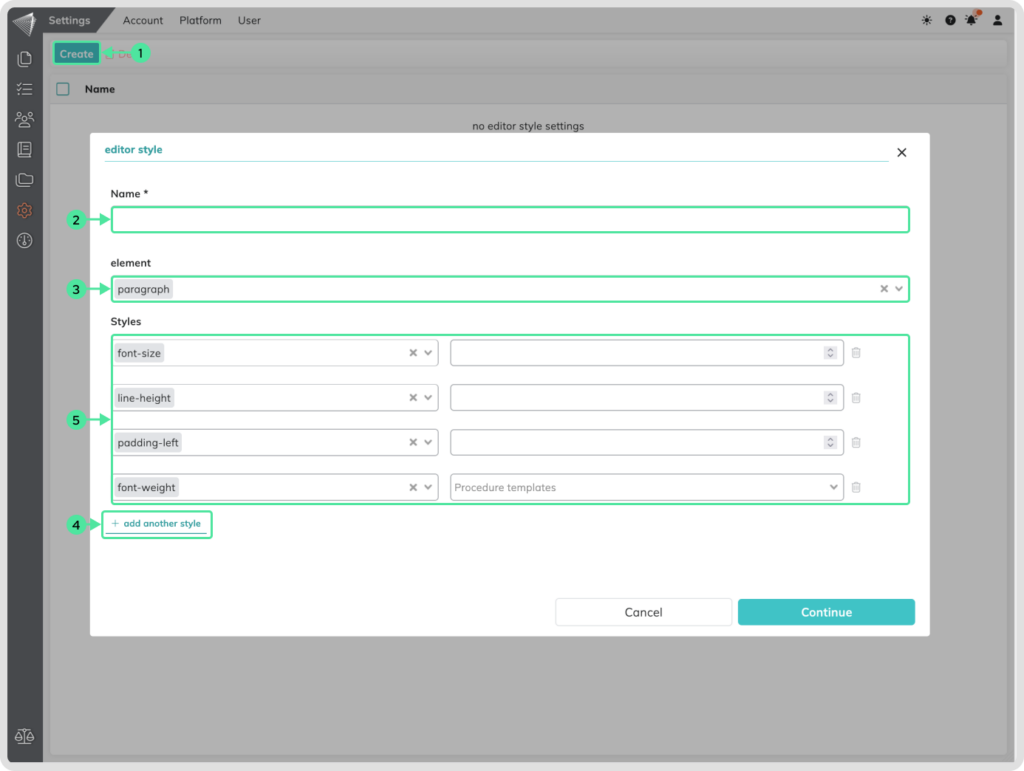
- Click on the “Create” button to start defining a new style.
- Enter a name for the style in the “Name” field. This name should reflect the purpose or usage of the style (e.g., “Header Style 1” or “Body Text Style”).
- Select the format that the style will influence by choosing from the options: Paragraph or Header 1-6. This determines whether the style applies to body text or specific heading levels.
- To add specific style attributes, click on the “Add another style” button. You can select up to four different style attributes to apply to the selected text format.
- Options include:
- Font size (e.g., 11 for paragraphs or 20 for Header 1)
- Line height (adjusting the space between lines of text)
- Padding left (adding space to the left of the text)
- Font weight (e.g., bold for emphasis on Header 3)
Using Editor Styles in the Editor
Once the Editor Styles are created, they can be applied within the contractuo editor:
Select the desired style from the dropdown to apply it to the text.
Highlight or click on the text you wish to format.
Open the dropdown menu to view the available Editor Styles.
If the text is a paragraph, only styles created for paragraphs will be available (displayed in black). If the text is already formatted differently, non-applicable styles will be grayed out.