What are Smart Fields?
Smart Fields are customizable data fields you can add to individual and organizational contacts within contractuo. They function similarly to metadata fields, allowing you to capture and store additional information specific to each contact. However, Smart Fields offer advanced features for organization and streamlined data entry.
Who are Smart Fields for?
Smart Fields benefit all contractuo users involved in contact management. Here’s how:
- Sales & Marketing: Capture and manage details relevant to specific customer segments (e.g., department, preferred communication channels).
- HR: Gather and store essential employee information (e.g., emergency contact details, preferred name).
- Legal Departments: Organize and maintain legal entity information (e.g., registration number, VAT number).
- Project Management Teams: Track project-specific contact details (e.g., preferred contact for invoices, technical point of contact).
Why Use Smart Fields in Contacts?
- Increased Efficiency: Streamline data entry by only displaying relevant fields based on assigned contact tags.
- Improved Organization: Group related information using Smart Field groups for better clarity.
- Enhanced Data Accuracy: Reduce errors by ensuring only applicable fields appear for each contact type.
- Standardized Data Collection: Maintain consistency across your contact information.
- Simplified Document Creation: Populate documents with dynamic contact information using Smart Fields.
Using Smart Fields with Contact Tags
Contractuo’s Smart Fields integrate seamlessly with Contact Tags, enabling powerful filtering and conditional visibility:
- Associate Tags with Smart Fields: Assign relevant tags to each Smart Field during creation or editing.
- Tag-based Visibility Control: When creating or editing a contact with specific tags, only Smart Fields associated with those tags will be displayed and editable.
Example Scenarios:
- HR Department: Create Smart Fields for “Emergency Contact Name” and “Emergency Contact Phone Number.” Associate these fields with the “Employee” tag. When creating or editing an employee contact, only these Smart Fields will be visible for filling out.
- Sales Team: Create a Smart Field group named “Customer Preferences” containing fields like “Preferred Communication Channel” and “Preferred Language.” Associate this group with the “Customer” tag. When creating a new customer contact, only the “Customer Preferences” group will be displayed, allowing you to capture relevant details efficiently.
- Legal Department: Create Smart Fields for “Company Registration Number” and “VAT Number.” Associate these fields with the “Legal Entity” tag. When creating a new legal entity contact, only these Smart Fields will be visible, ensuring you capture essential legal details.
By combining Smart Fields and Contact Tags, contractuo empowers you to manage your contact information efficiently, accurately, and in a well-organized manner.
Grouping Smart Fields for Enhanced Organization
Contractuo goes beyond basic Smart Fields by offering the functionality to group them. This allows you to categorize related information, improving the overall clarity and user experience within the Contacts menu.
- Creating Smart Field Groups: Organize your Smart Fields into logical groups based on the type of information they capture (e.g., “Customer Preferences,” “Employee Details,” “Legal Information”).
- Group Visibility: When creating or editing a contact, Smart Field groups associated with the selected tags will be displayed. This provides a clear overview of relevant information without overwhelming the user with a long list of individual fields.
How to find the Grouping function?
- Go to the Contacts Menu
- Select the Core Elements
- Click on the Smart Fields Groups
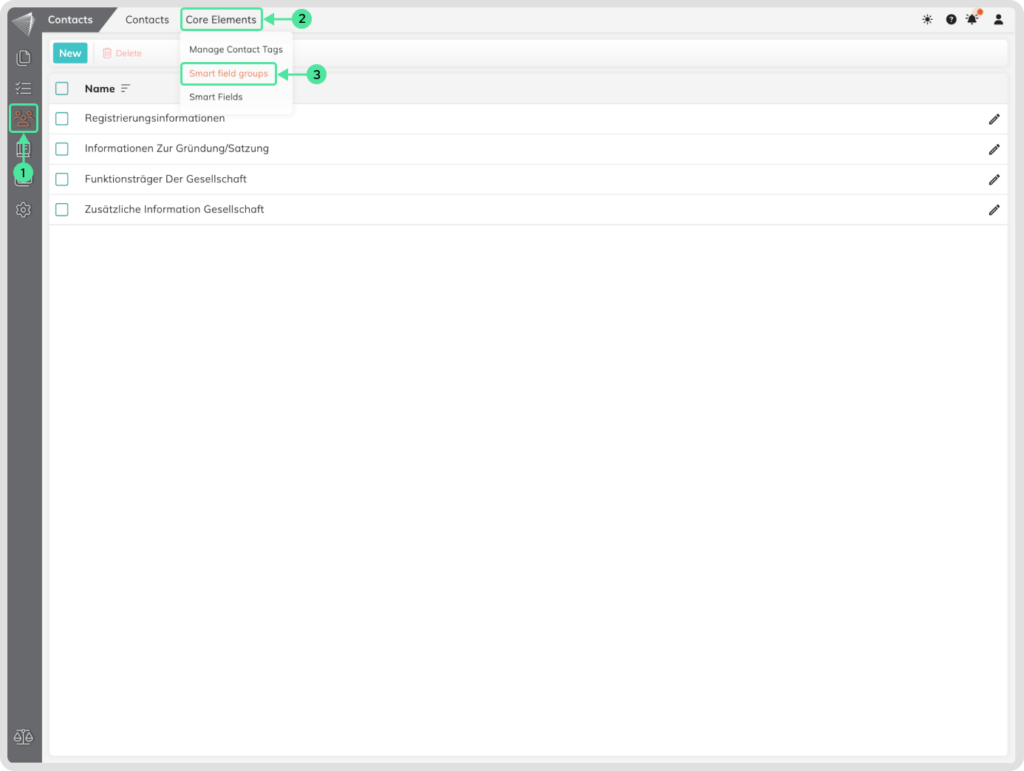
Here you can create, delete or rename the Smart Field Groups.
How to Create a new Group
- Click on the “New” button.
- Include a Group name.
- Save your creation by clicking on the Save button.
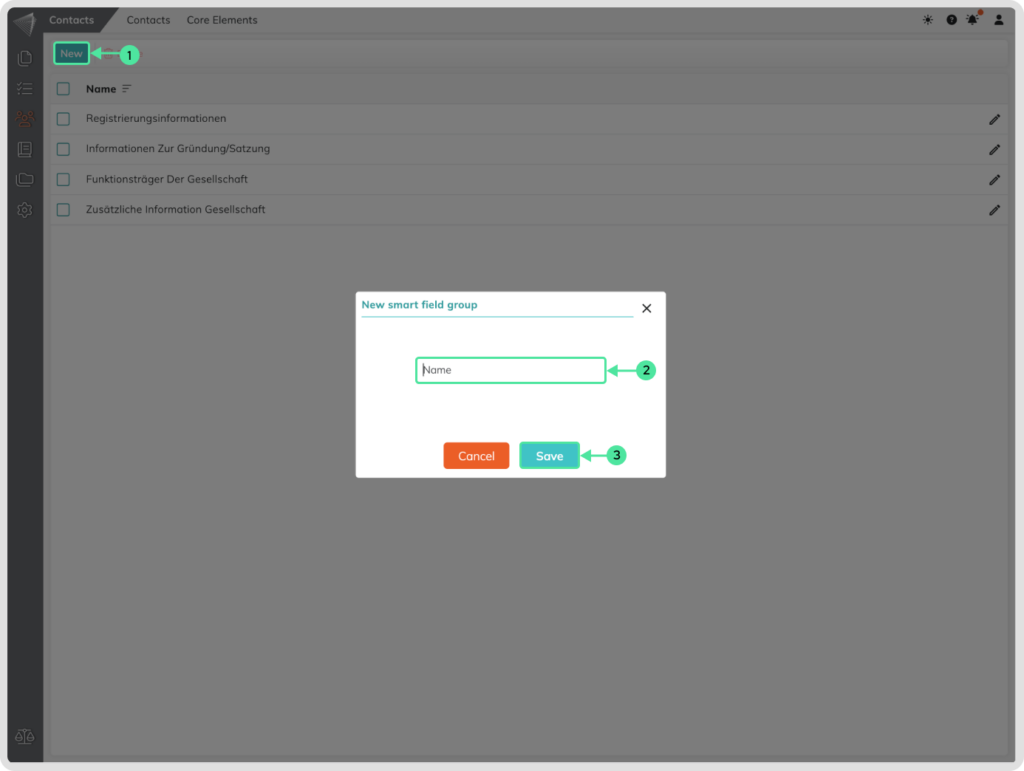
Here’s how to use Groups
- Access Smart Field Settings inside the Core Elements: While creating or editing a Smart Field, look for the section dedicated to Groups on the right side of the screen.
- Assign a Group: Utilize the dropdown menu associated with Groups. Here, you can choose an existing group to categorize your Smart Field.
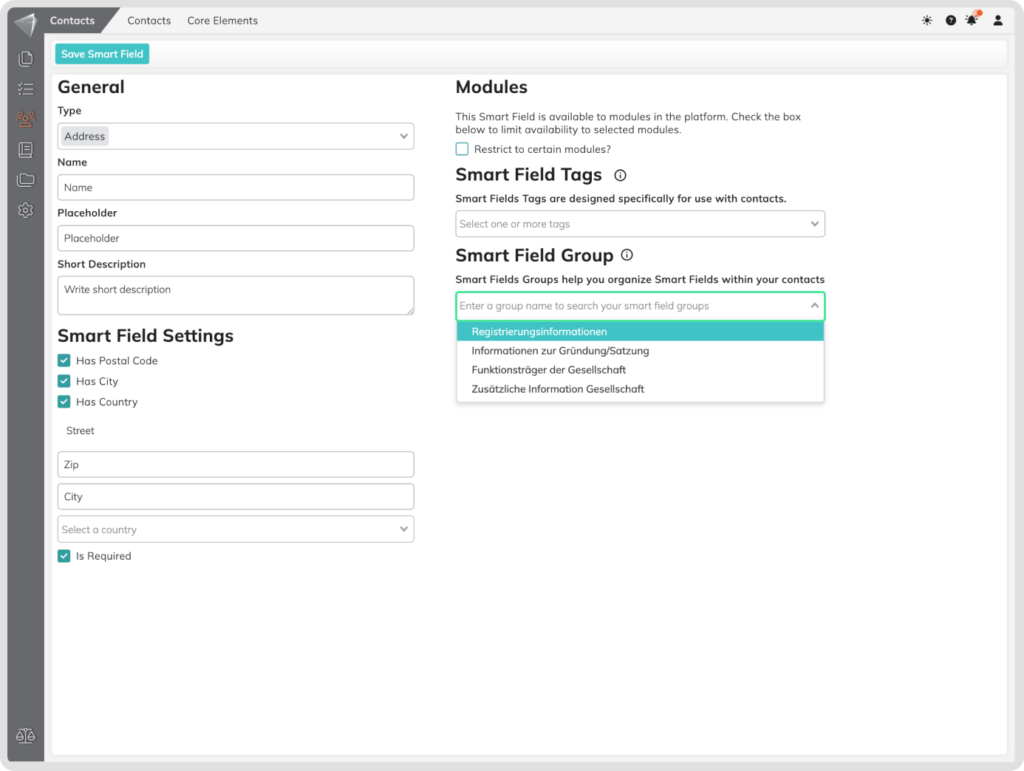
By assigning a group, you’re essentially associating that particular Smart Field with the chosen category.
Benefits of Using Groups:
- Improved Organization: Group related Smart Fields together for a clear and structured layout within Contacts.
- Enhanced User Experience: Makes finding specific Smart Fields easier, especially when managing a large number of fields.
- Streamlined Data Entry: Users only see relevant Smart Fields based on the assigned group, reducing clutter and saving time.
