What it is
Procedure Templates function as reusable blueprints within contractuo’s document management system. They allow you to pre-configure frequently used procedures, including workflows, document selections, and optional metadata fields. Think of them as pre-built roadmaps that expedite the creation of new procedures, ensuring consistency and efficiency.
Who is it for
Procedure Templates benefit any team or department that regularly creates and manages document approval processes. Here are some examples:
- Human Resources: Streamline onboarding workflows, manage contracts, and handle performance reviews.
- Sales Teams: Standardize proposal, quote, and customer agreement procedures.
- Legal and Compliance Departments: Manage sensitive documents and ensure adherence to regulations.
- Finance Departments: Standardize invoice approvals, account opening processes, and expense reports.
- Project Management Teams: Streamline approvals for deliverables and contracts.
Why Use Procedure Templates
- Save Time: No need to build procedures from scratch! Use pre-made templates to create new ones quickly and easily.
- Avoid Mistakes: Templates ensure all procedures follow the same steps and involve the right people, reducing errors.
- Work Smarter, Not Harder: Focus on the content of your documents, not setting up the workflow each time. Templates handle the repetitive tasks.
- Team Up Effectively: Share templates within your team or department to ensure everyone uses the same efficient processes.
Usage Examples:
- Human Resources: An HR onboarding template can include pre-defined workflows for employment contracts, NDAs, and policy acknowledgments. This ensures a consistent and streamlined onboarding experience for new hires.
- Sales Teams: A proposal template can house a standard workflow for routing proposals for internal review by designated managers before sending them to clients. This ensures a uniform and well-vetted proposal presentation.
- Legal Departments: Legal teams can create contract review templates that outline a workflow for internal and external legal review, followed by final signatures. This streamlines the contract approval process while maintaining necessary oversight.
Advantages of Procedure Templates:
- Reduced Risk: Minimizes the use of outdated information by leveraging pre-defined and up-to-date workflows within templates.
- Improved Knowledge Sharing: Standardizes workflows and best practices across departments, promoting knowledge transfer and consistency.
- Enhanced Scalability: As your company grows, Procedure Templates enable efficient process creation for new teams or departments.
By leveraging Procedure Templates, your organization can create a more efficient and standardized document management system, saving time and ensuring consistent handling of important documents across all teams.
How to find the Procedure Templates
- Go to the documents menu.
- Select the Templates.
- Click on the Procedure Templates.
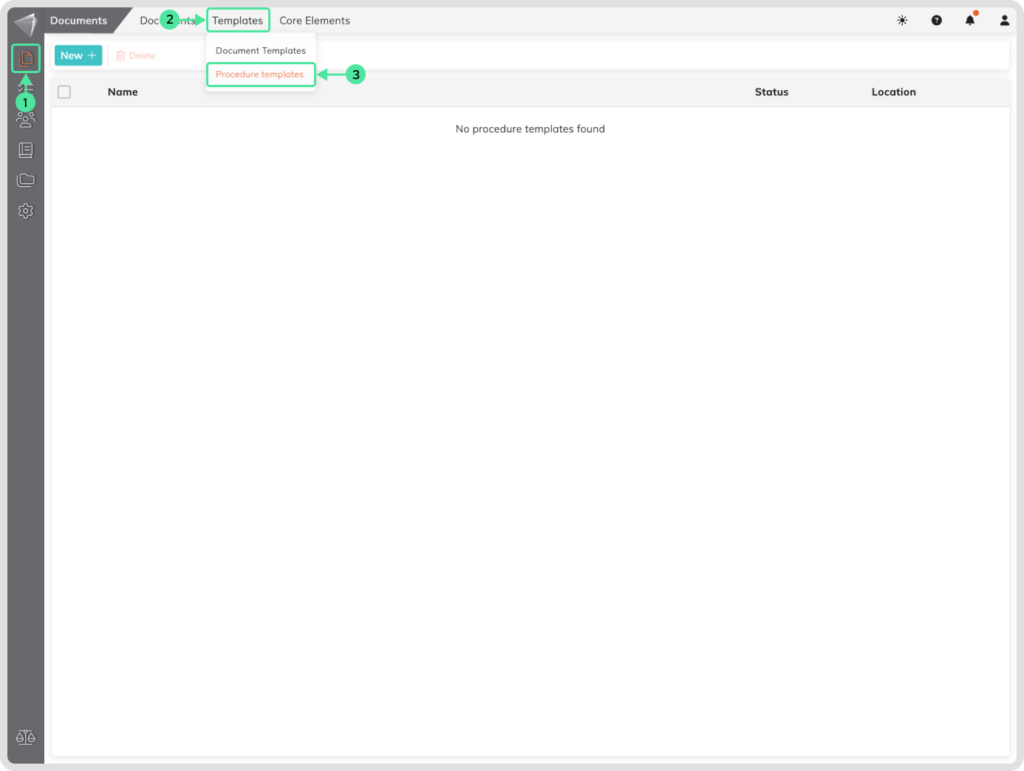
How to Create a Procedure Template
From the Procedure Templates menu, click on the “New +” button.
The “Procedure Templates” menu offers two options to get you started:
- Procedure Document Template: This option allows you to create a workflow blueprint for a single document. This is ideal for simple processes requiring approval or review on just one document.
- Procedure Template: This option lets you build a blueprint for a multi-document workflow. This is suitable for more complex procedures involving multiple documents that require sequential or parallel approvals.
Select the Procedure Template to create a new Procedure blueprint.
The Setup of the Procedure Template
- Include a Procedure Template name
- Select a Folder (Optional)
- Add a Procedure description (Optional)
- Select a different Procedure Owner if needed (Optional)
- Add one or multiple documents (Blank/PDF/Document Template/Word Upload)
- Add Metadata fields (Optional)
- Click on the Next button
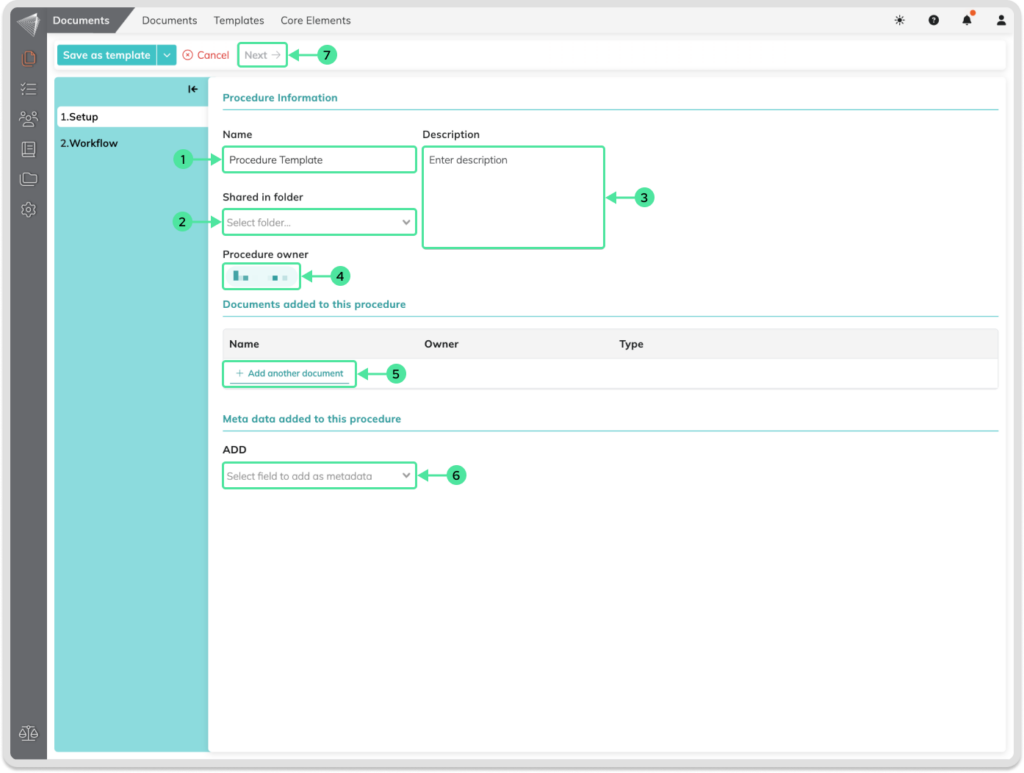
Workflows
The “Workflow” step in Procedure Templates allows you to define the journey your documents take to get reviewed, signed, and finalized. Think of it as a roadmap outlining the steps involved and who’s responsible at each stage.
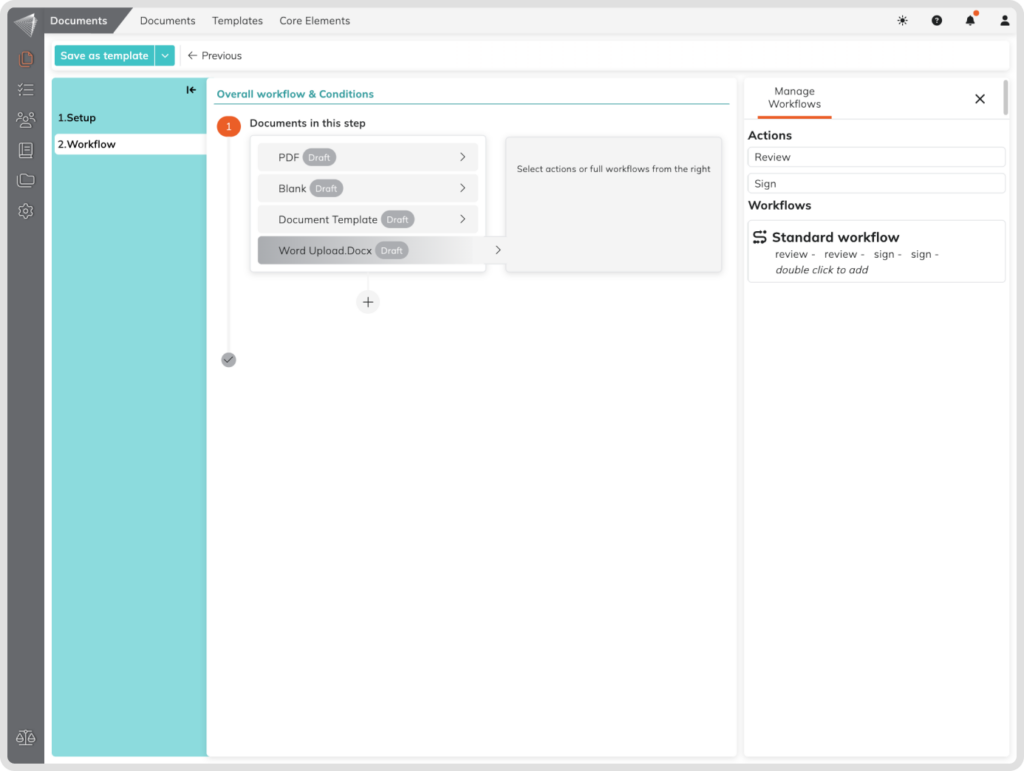
Setting Up the Action Plan:
- Define Action: For each document, specify whether it needs a review or signature. This clarifies the required action from each participant. Double-click the “Action” option to assign it to the document.
Establishing the Order:
- Sequential vs. Parallel: Determine the sequence in which actions need to happen. Do you want reviews or signatures to occur one after the other (sequentially) or can they happen simultaneously (in parallel)?
- Assigning Actions: Simply double-click on the desired action and assign a “Receiver” (reviewer or signer) to it. This establishes the order and assigns responsibility.
Assigning Participants:
You can involve both internal colleagues and external users in your workflow:
- Internal Participants:
- Use the search bar to find colleagues within your organization and designate them as “Internal Reviewer” or “Internal Signer” depending on the required action.
- Saved contacts will have a book and man icon, while co-workers have a simple man icon.
- External Participants (Guests):
- Enter the email address of the external user you want to involve, and his name.
- They will receive an email notification with a secure link to access and review/sign the document. No separate account creation is required.
- Their access is limited to the specific document and they won’t have access to other procedures or sensitive information.
Additional Considerations:
- Multiple Participants: You can add multiple reviewers or signers to a single document or throughout the workflow, similar to assigning internal colleagues.
- Automation: Once a reviewer or signer completes their action, the system automatically sends the document to the next person in line, keeping the process moving smoothly.
- Containers (Optional): For complex procedures with numerous documents, containers offer a way to group related documents, improving workflow clarity.
