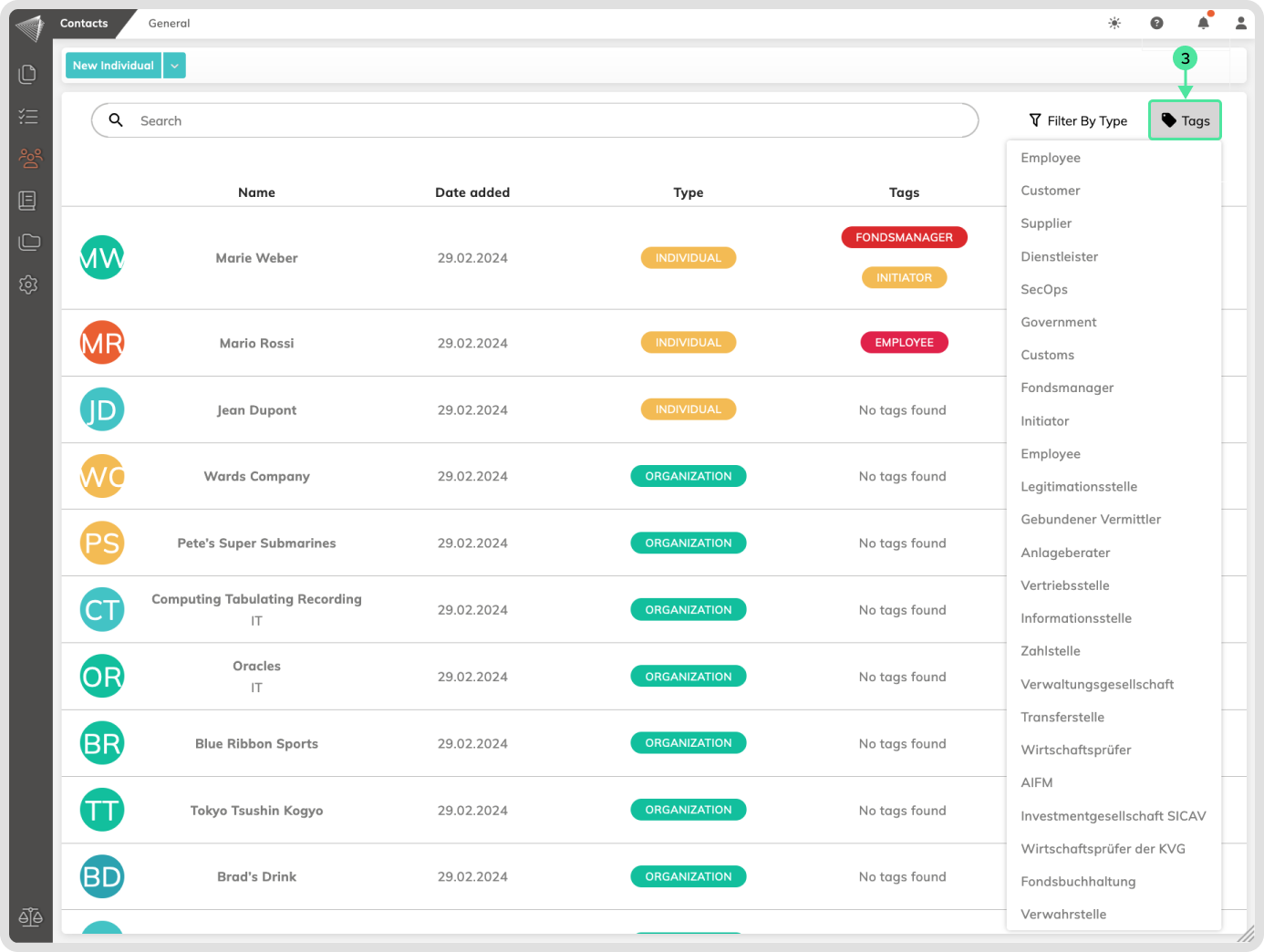What is it
Contact tags are labels you can use to categorize and group your individual and organizational contacts in contractuo. This makes it easier to find specific contacts later, especially when you have a large number of contacts.
Who is it for
All contractuo users can create, modify, and use contact tags.
Why use Contact Tags?
- Organize and categorize your contacts: Use tags to group contacts based on relevant criteria like department, project, location, or any other category that helps you find them easily. For frequently used information, consider creating a tag to group relevant fields, streamlining data entry. This helps ensure consistency and saves time.
Requirements
While there are no specific requirements for using contact tags, it’s recommended that only authorized organization administrators manage their creation and modification. This helps maintain consistency and organization within the platform for all users.
Contact Tags Management
How to find the Contacts Tags
- Go to the Contacts menu in the left sidebar.
- Click on General in the top menu bar.
- Select Manage Contact Tags from the submenu.
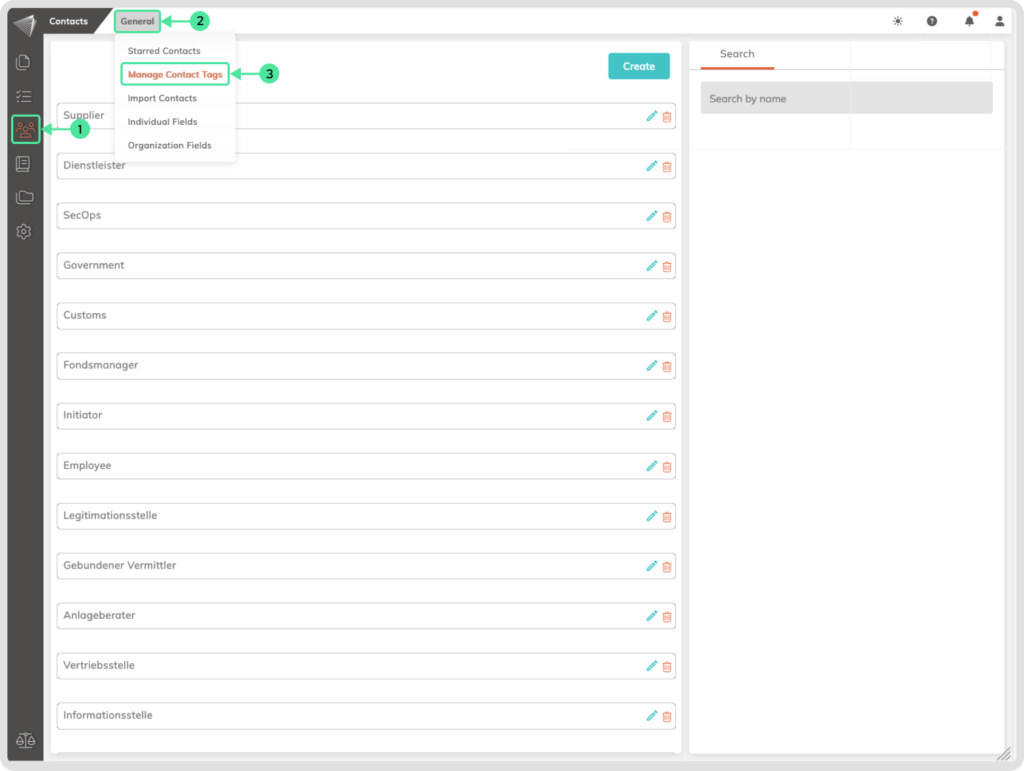
How to create contact tags
- In the Manage Contact Tags menu, click on the Create button.
- Enter a suitable name for your tag in the input field.
- Click OK to save the new tag.
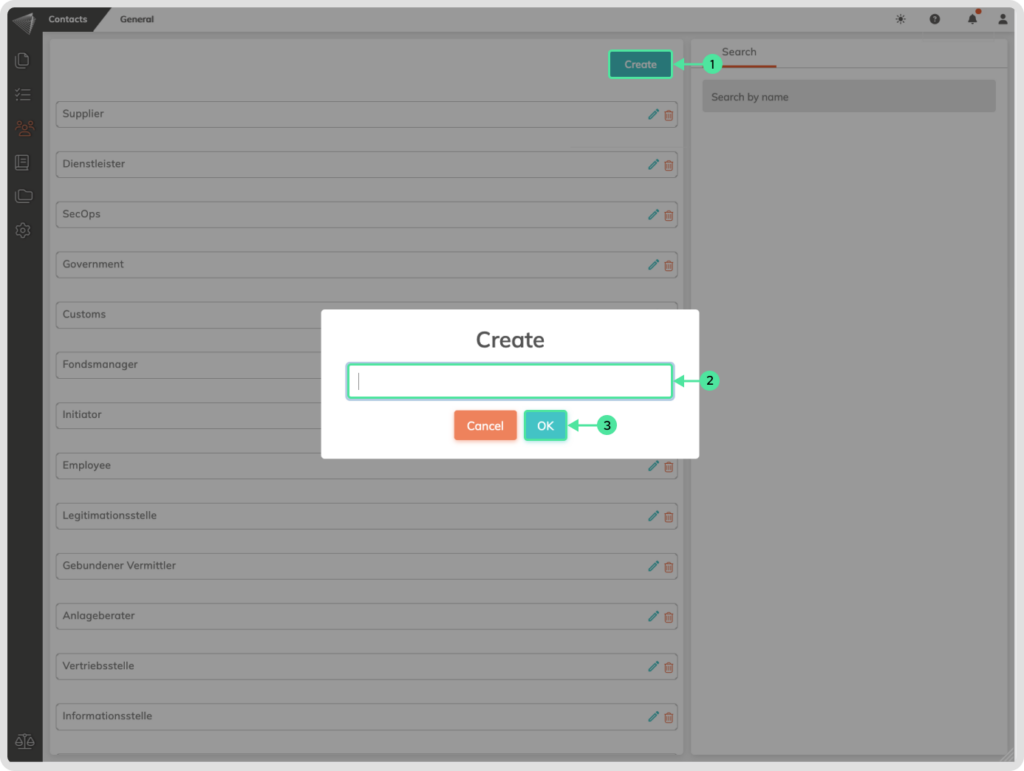
How to Use Contact Tags
Assigning a Tag when Creating a New Contact
- Go to the Contacts menu in the left sidebar and click on New Individual/New Organization to create a new contact or click on the Edit Contact icon.
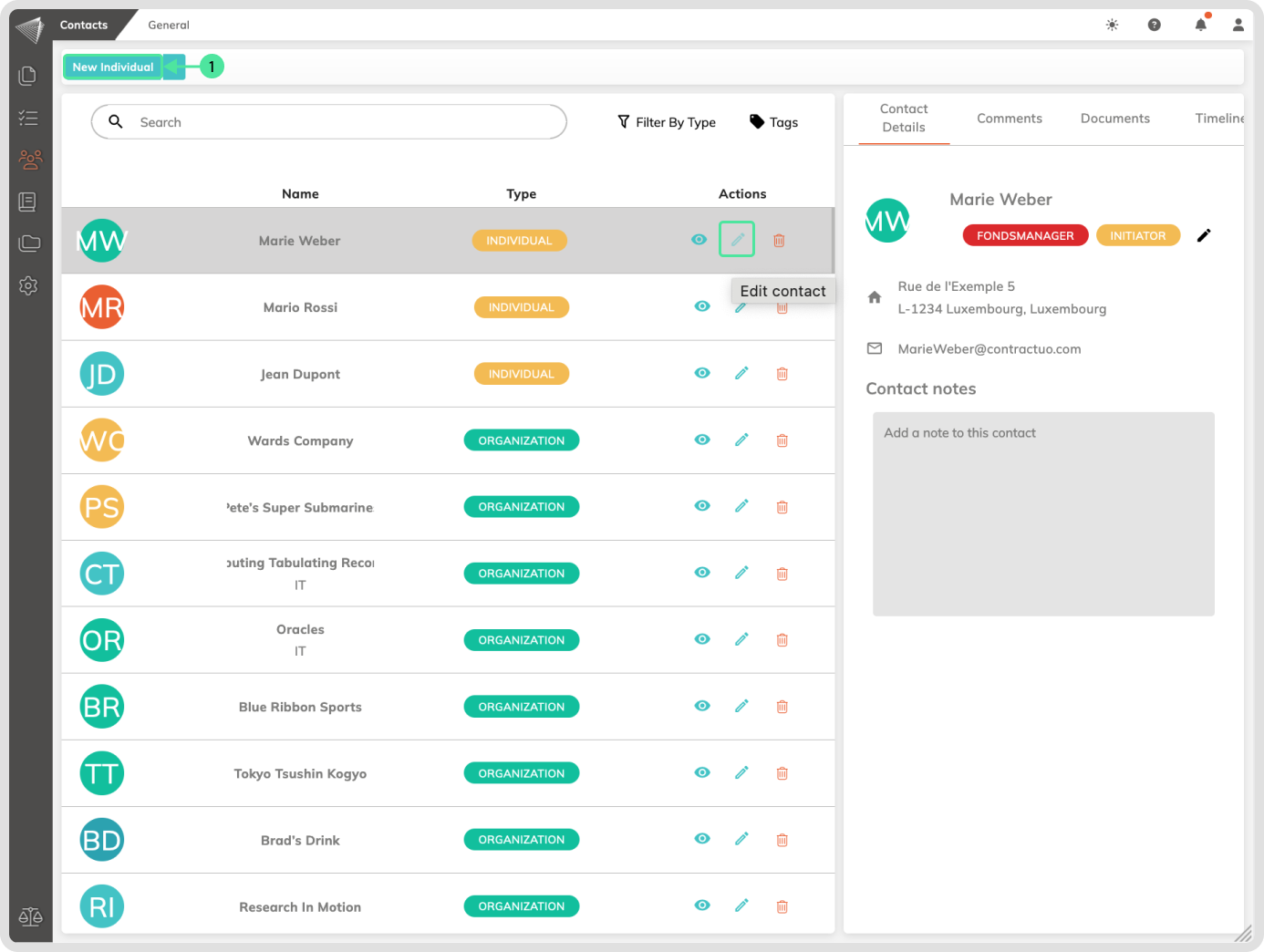
- Fill in the contact details.
- From the Contact Tags dropdown, select the tag(s) you want to assign to the contact. You can select multiple tags.
- Click Submit to save the contact.
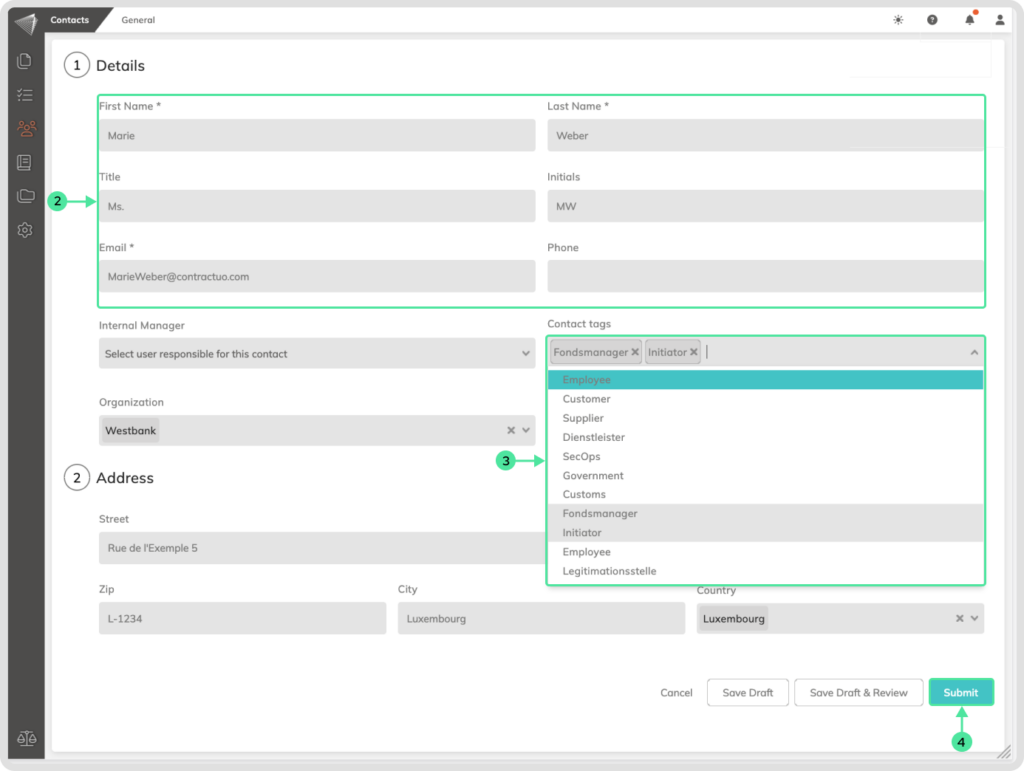
Assigning a Tag to an Existing Contact
- Go to the Contacts menu in the left sidebar.
- Click on the contact name to view and edit its details in the sidebar on the right.
- In the Contact Details section on the right side, click on the edit pen icon next to the contact’s name.
- From the Tags section, select the tag(s) you want to assign to the contact.
- Click Save to update the contact information.
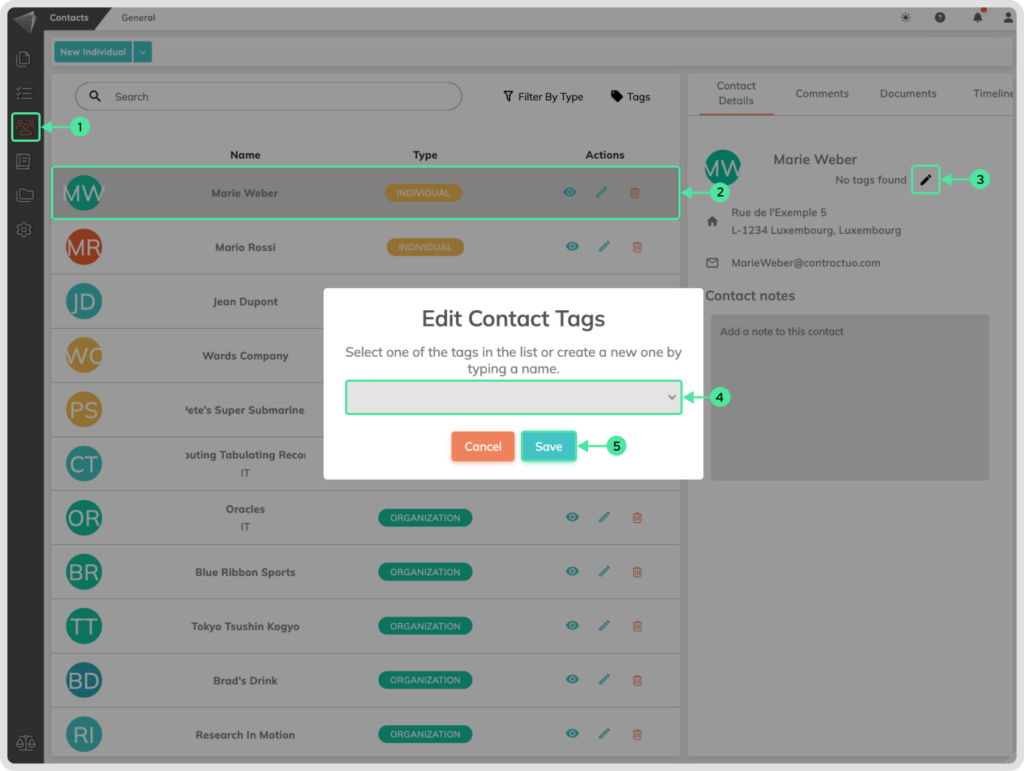
How Smart Fields and Contact Tags Work Together
Smart fields are customizable fields you can add to individual and organizational contacts in contractuo. They allow you to collect specific information relevant to different contact types. Additionally, you can associate tags with smart fields to control their visibility based on the tags assigned to a contact.
Assigning Tags to Smart Fields
Go to the Contacts menu in the left sidebar and click on General in the top menu bar. Select Smart Fields from the submenu. Create a new smart field or click on the edit pen at an existing one to edit it.
- In the smart field settings on the right side, look for the Smart Fields Tags section. Open the Tags associated dropdown menu.
- Select the tag(s) you want to associate with the smart field. You can choose multiple tags.
- Click Save Smart Field to apply the changes.
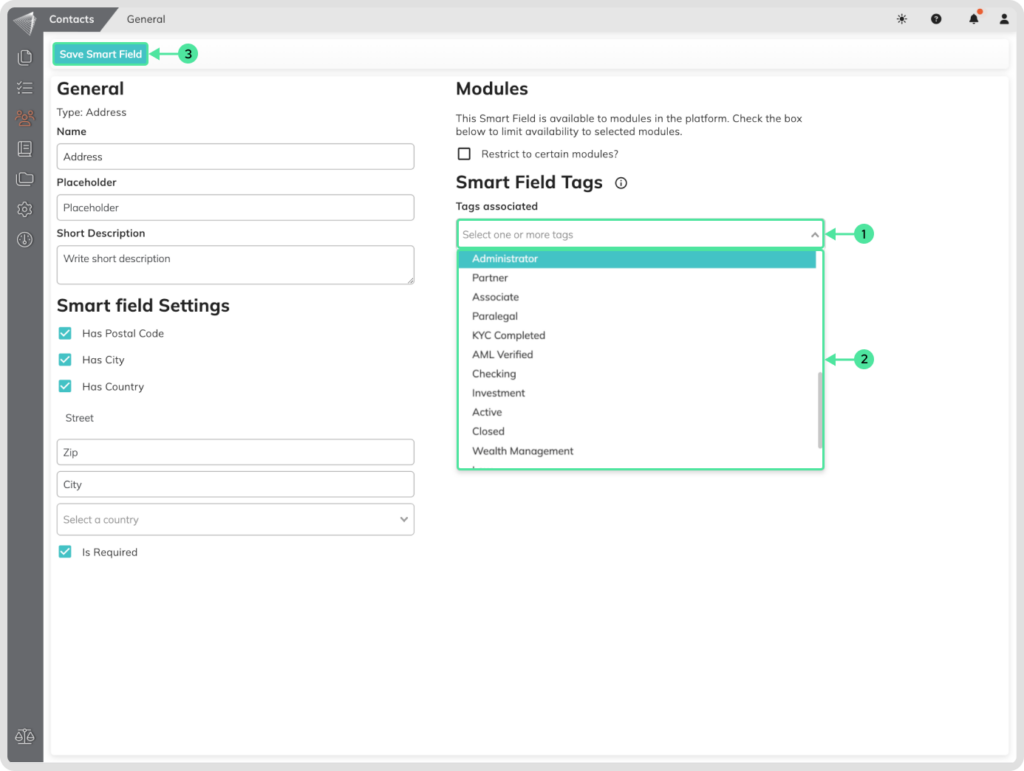
Impact on Contact Creation/Editing
- When creating or editing a contact, you can assign tags to it from the Contact Details section.
- Only the smart fields that have tags matching the selected contact tags will be visible and available for filling out. This helps to streamline the data entry process by showing only the relevant fields based on the contact’s tags.
How to Filter and Search Contacts by Tags
- Go to the Contacts menu in the left sidebar.
- Click on the Filter By Type dropdown menu.
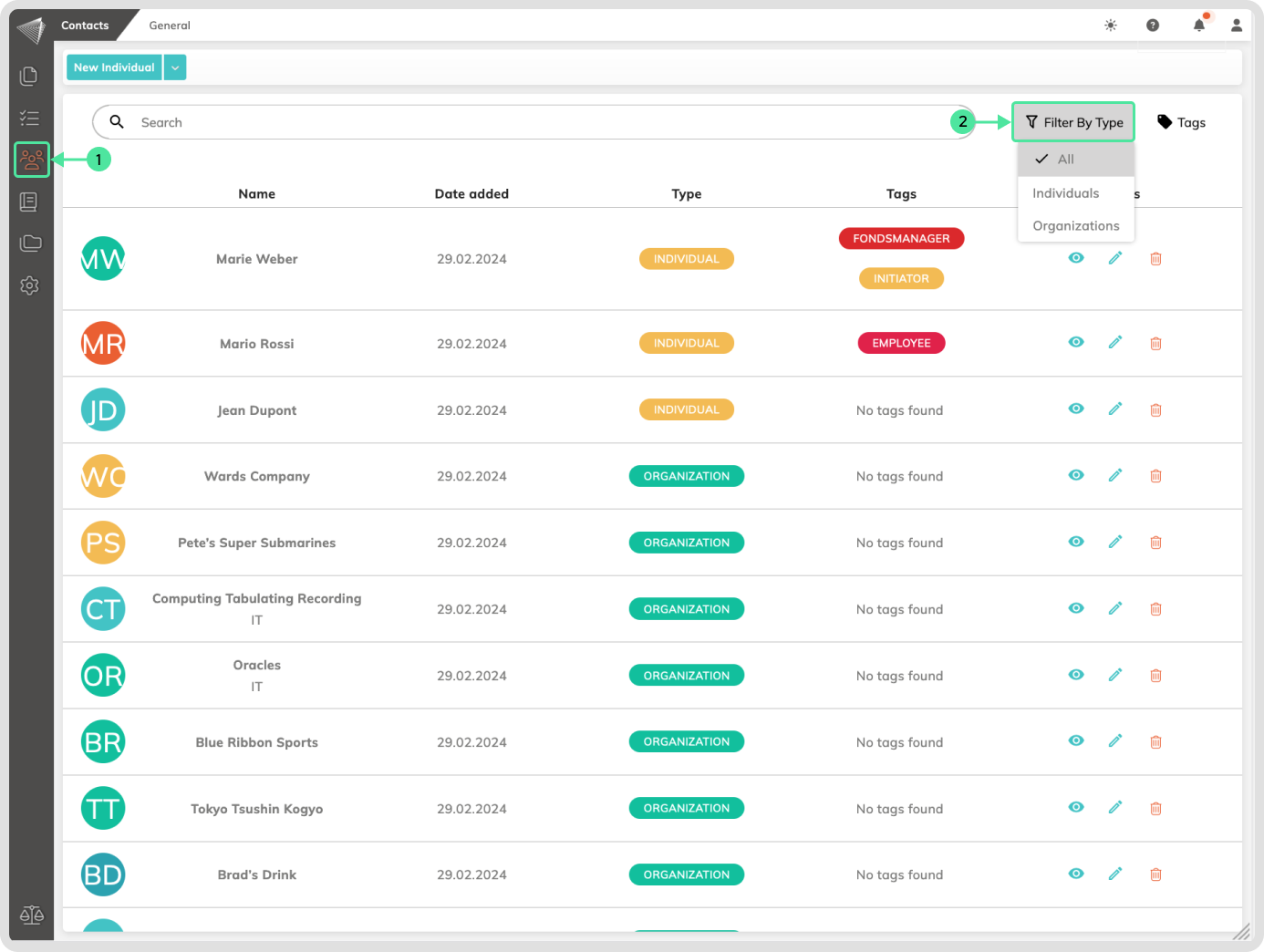
- Select the Tags. Choose the Tag you want to filter by from the available options.