What it is
Document templates are pre-built structures that serve as a foundation for creating standardized documents within your organization. They provide a framework with pre-defined content, formatting, and sections, saving time and ensuring consistency. Additionally, our newest feature allows you to integrate forms directly into templates!
Who is it for
Document templates benefit anyone who regularly creates similar documents. This includes:
- Content creators and editors
- Marketing teams
- Human resources departments
- Sales teams
- Legal and compliance departments
- Project managers
Why use Document Templates
- Save Time: Quickly generate frequently used documents without starting from scratch.
- Maintain Consistency: Ensure all documents of the same type have the same structure and content, minimizing errors.
- Reduce Risk: Minimize the risk of using outdated information by utilizing up-to-date templates.
- Facilitate Collaboration: Ensure everyone is on the same page by providing a pre-defined structure for documents.
- Improved Efficiency: Streamline document creation, allowing users to focus on content rather than formatting.
- Dynamic Personalization: Create personalized documents using integrated Forms, eliminating repetitive editing and ensuring accurate information usage.
Usage Example:
Let’s say your marketing team needs to create product descriptions for various software offerings. They can create a document template with pre-defined sections for product name, features, benefits, and pricing. This template ensures consistency across all product descriptions while allowing for customization of specific details for each product.
Additionally, forms can be integrated into the template to capture user input during document creation. For example, a form might collect details like product features and pricing, automatically populating those sections within the template and generating a personalized product description.
By utilizing document templates with forms, your team can create high-quality, consistent product descriptions quickly and efficiently.
How to find the Document Templates
Go to the Documents menu
Click on the Templates
Select the Document Templates
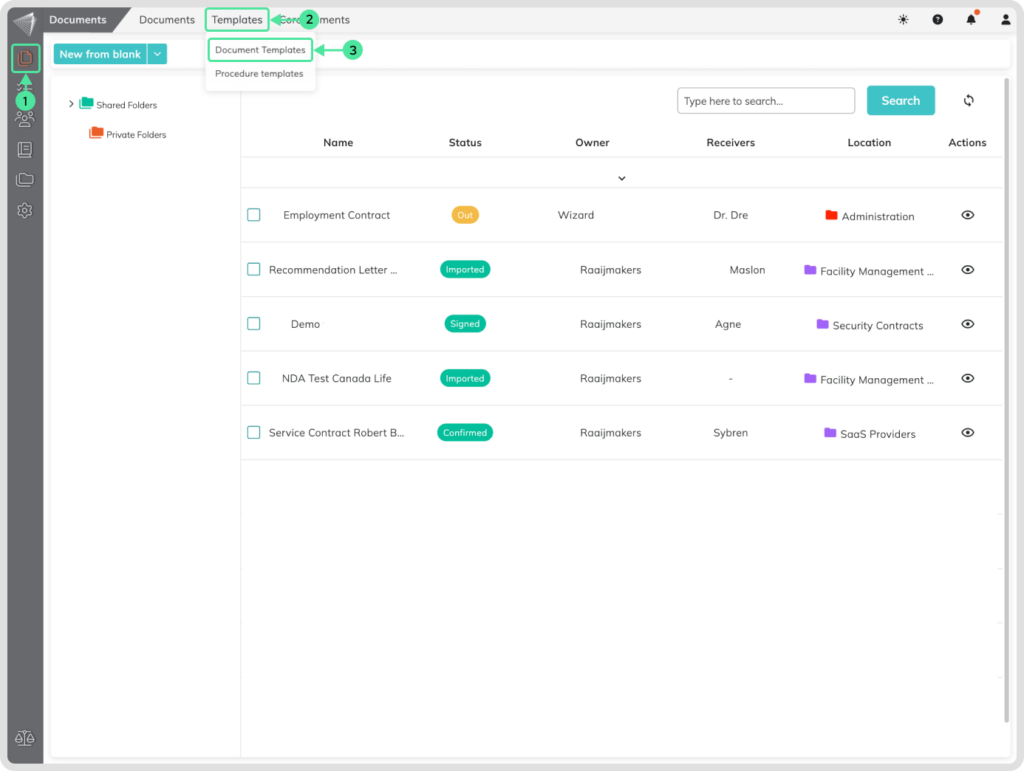
How to create a Document Template?
Go to the Documents menu, click on the Templates, and select the Document Templates.
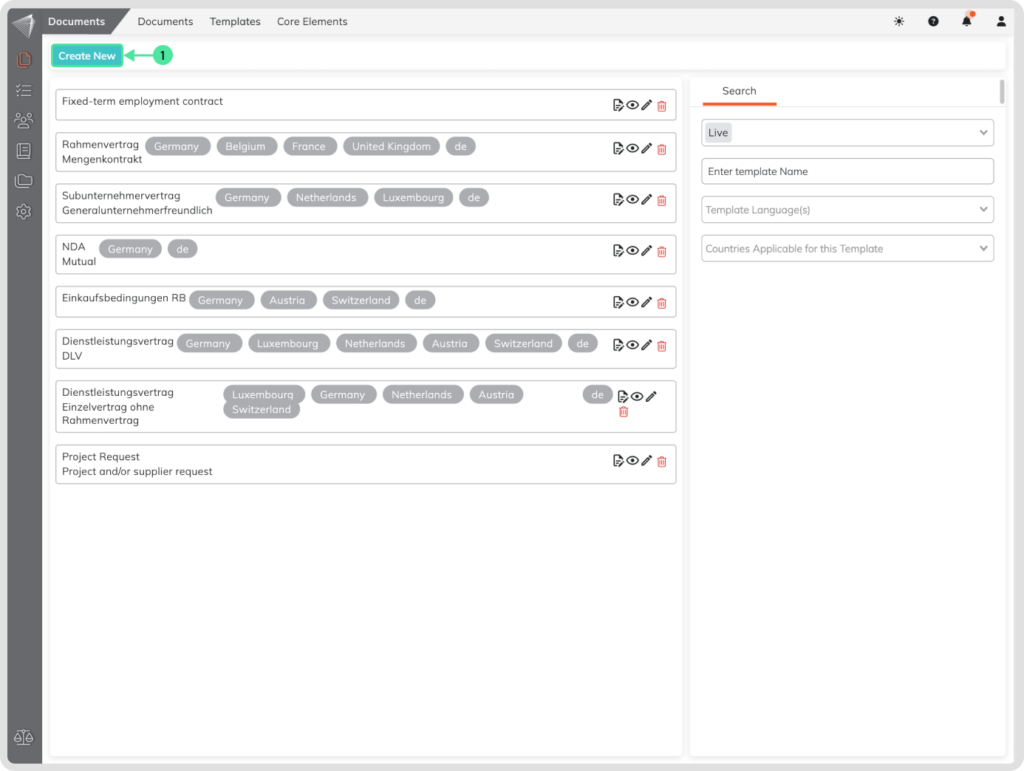
- Click on the ‘Create New’ button.
- Include a Document Template Name.
- Enter a Document Template Description. (Optional)
- Template Language: This indicates the language in which the template is created.
- Template Country: This indicates the Country in which the template can be used.
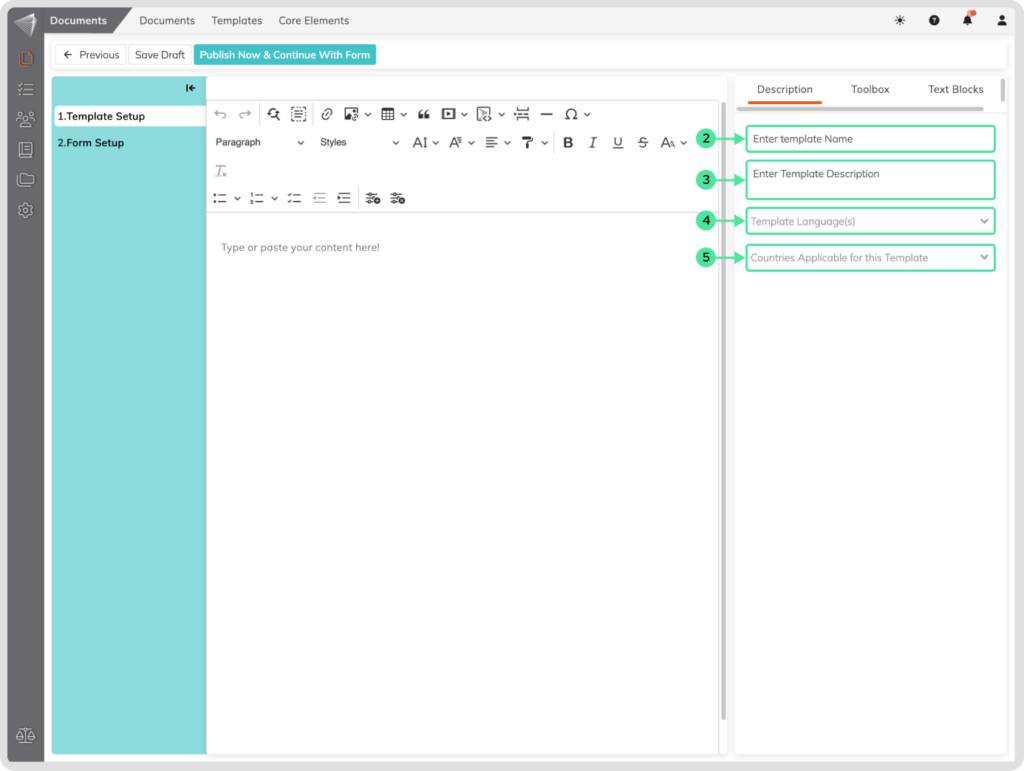
Save Text for Future Use:
The editor allows you to save your text as a reusable Document Template. This saves time and ensures consistency when creating similar documents in the future.
Unlock Full Potential with Smart Fields:
To personalize your documents using forms, add Smart Fields within the editor. These Smart Fields will directly correspond to the Form Fields listed inside the Form attached to the template.
How Smart Fields Work:
- When someone uses the template, information they enter in the form will automatically populate the positions where you’ve placed Smart Fields.
- This information is dynamic, adapting based on each user’s input.
- Click on the ‘Publish Now & Continue with Form’ button to continue with the form
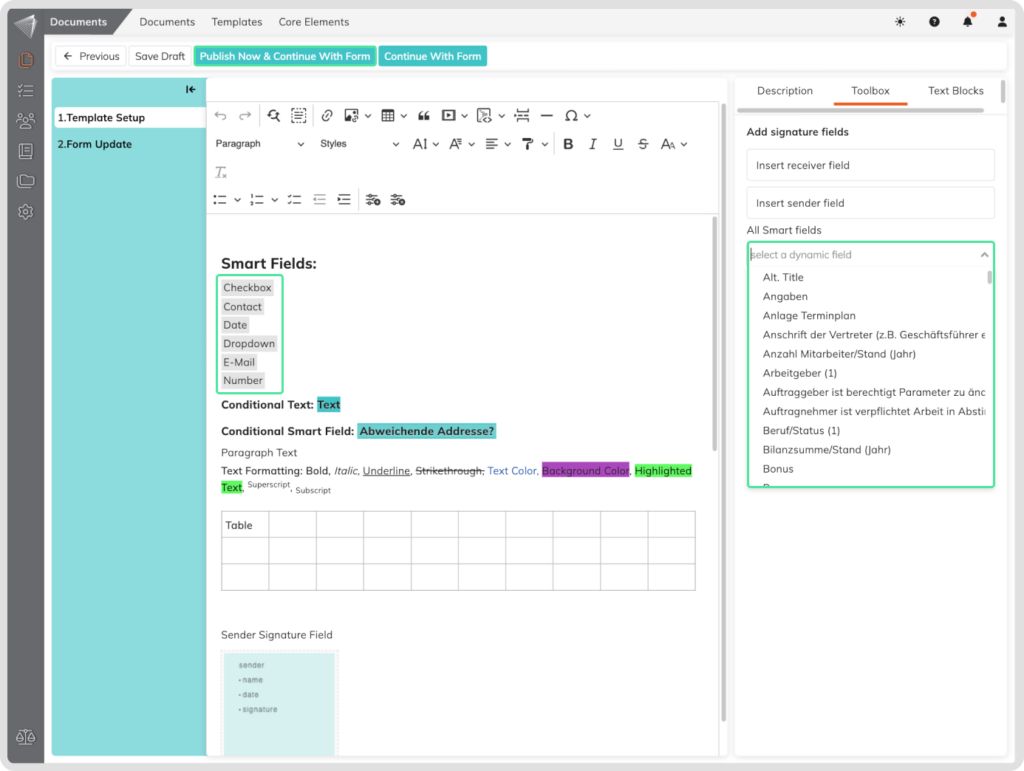
Benefits:
- Standardization: Maintain a consistent appearance for the main body of the document.
- Personalization: Allow for adjustments only in specific areas through user input.
Connecting Smart Fields and Forms:
Smart Fields act as placeholders within the template. When you add a Smart Field, you’re essentially creating a link to a specific Form Field. This ensures that user input from the form seamlessly populates the corresponding location in the final document.
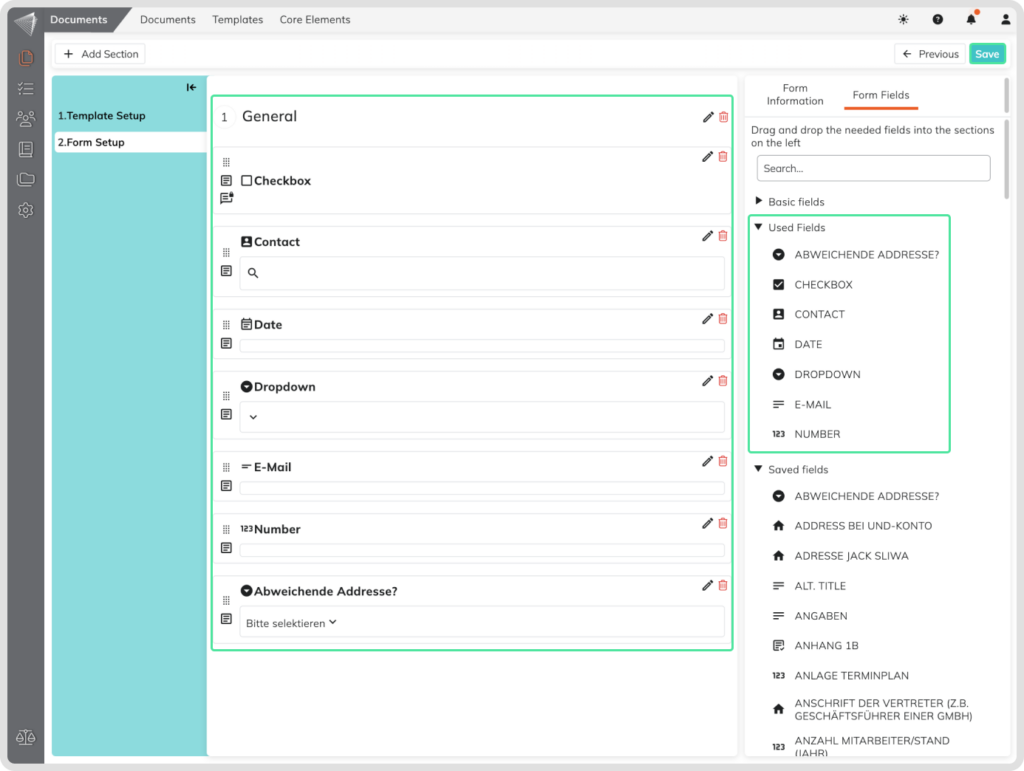
How to use the Document Templates
Document Templates are pre-built content blocks that save you time and ensure consistency when creating similar documents. Here’s how to use them in two simple ways:
1. From the Create New Document Menu:
- Click the “Create New Document” button.
- Beside “Create From Blank,” you’ll see a dropdown arrow.
- Click the arrow and select “From Templates.”
- This will open the Document Templates library for you to choose from.
2. From the Templates Menu:
- Click the “Documents” menu.
- Under the “Templates” submenu, select “Document Templates.”
- This will open the Document Templates library for you to choose from.
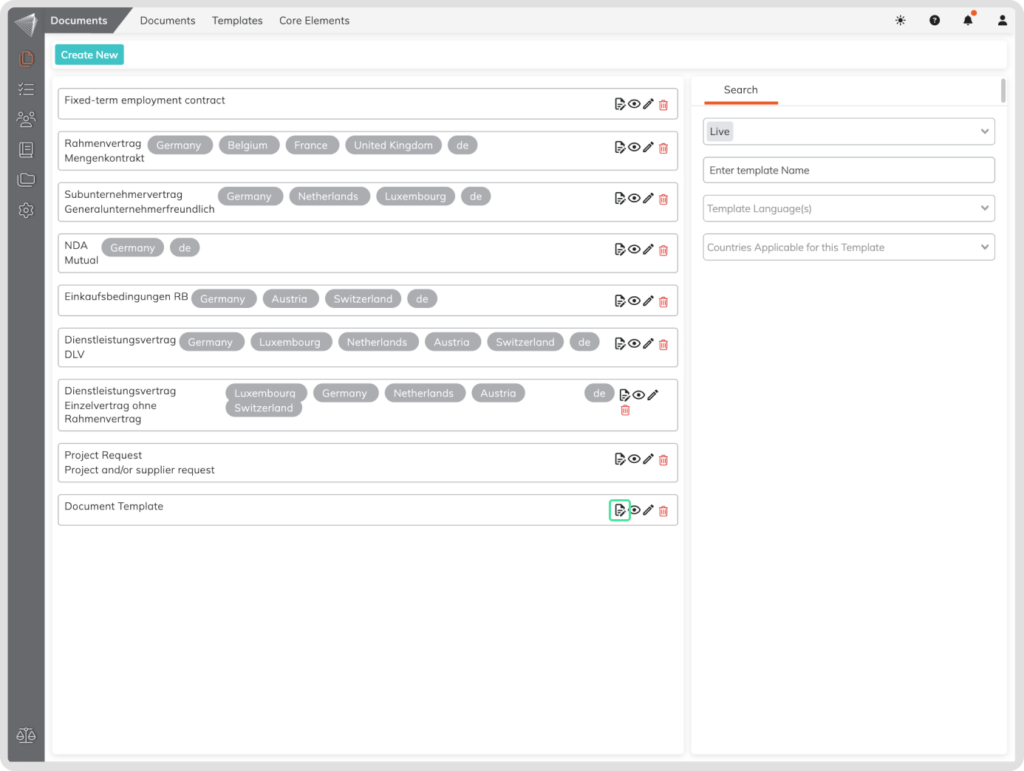
Using Your Chosen Template:
Once you’ve found the template you need, simply click the “Use Template” icon. This will open the template in the editor, pre-populated with all the information saved by the creator.
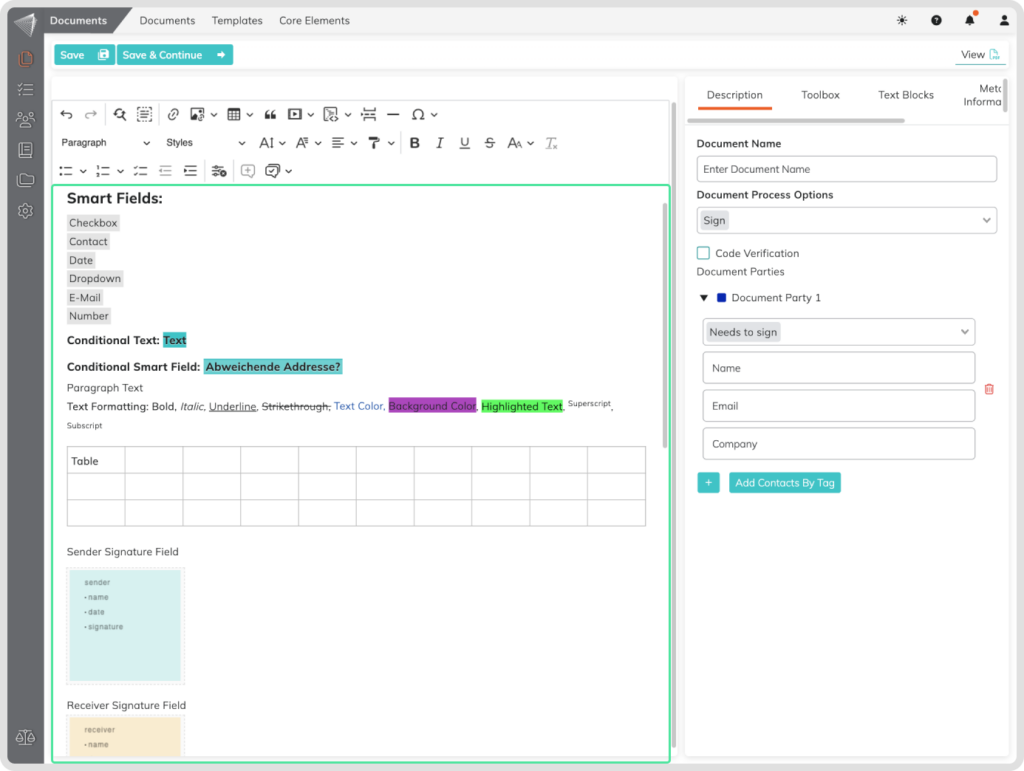
Feel free to customize! You can use the template as-is or modify the content to fit your specific needs.
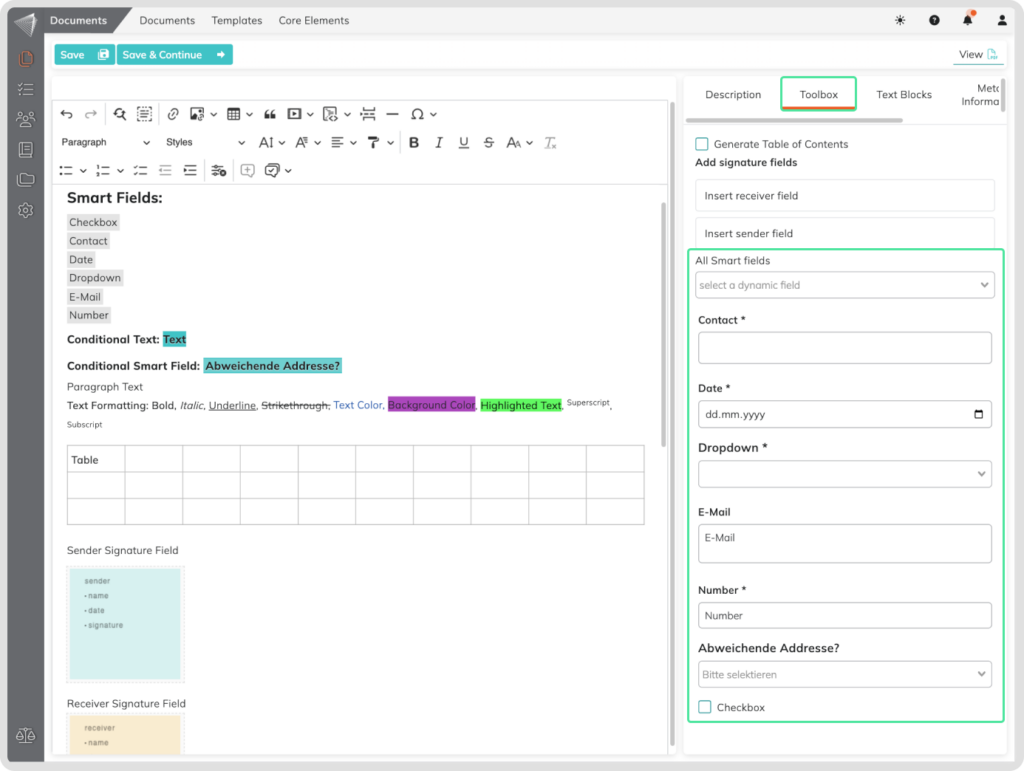
After entering data in the editor and in the Smart Fields input fields, the document can be sent for viewing or signing from the description sidebar menu.
