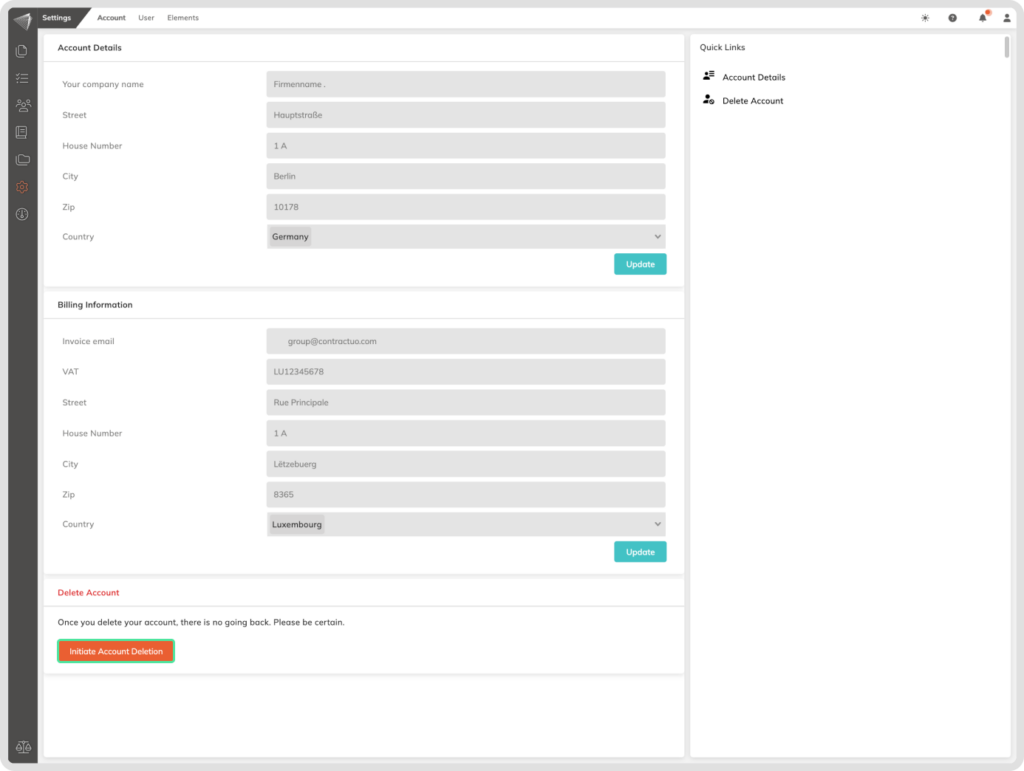What is it
The Account details menu is your central hub for managing your company’s information and account details within contractuo. This menu allows you, as an administrator, to update your company address, billing information, and even deactivate your account if needed.
Who is it for
This menu is exclusively accessible to contractuo Administrators. As an Administrator, you have the responsibility to ensure accurate company information and manage billing details for your organization.
Why use the Account details menu?
- Maintain accurate company information: Keep your company name, address, and contact details up-to-date for proper identification and communication.
- Manage billing information: Ensure smooth subscription and invoicing by providing accurate billing details, including VAT for Dutch companies.
- Deactivate your account (optional): If necessary, you can permanently deactivate your account through this menu. Remember, this action is irreversible.
Requirements:
To manage your organization’s information through the Account details menu, you need to have Administrator permissions. There are two ways to obtain this privilege:
- Initial account registration: If you were the first person to register your organization’s contractuo account, you automatically received Administrator permissions.
- Permission assignment: An existing Administrator within your organization can grant you Administrator access. This allows them to delegate responsibility for managing company information and billing details.
How to find the Account details?
- Go to the Settings menu by clicking on the gear icon
- Open the Admin menu.
- Select the ‘Account details’ submenu.
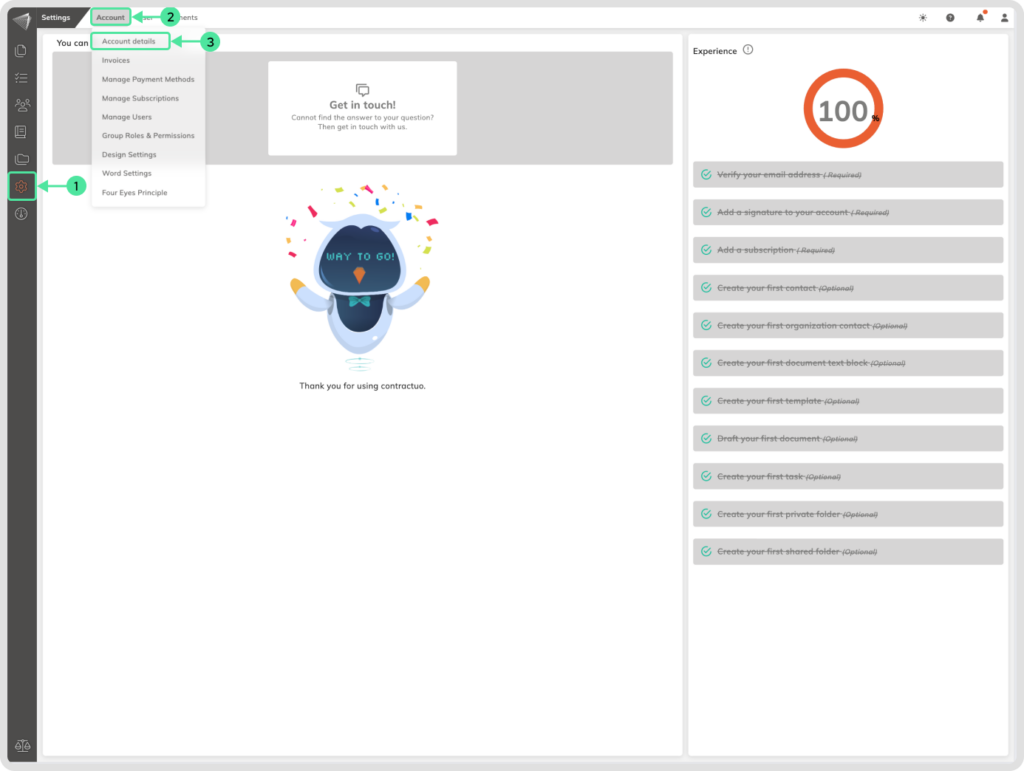
How to add your company address
Go to the Settings menu by clicking on the gear icon. Open the Admin menu, and select the ‘Account details’ submenu.
- Enter your company name in the provided field.
- Fill in your company’s street address.
- Include the house number.
- Enter the city.
- Enter the zip code associated with your company’s location.
- Select your country from the dropdown menu.
- Click the ‘Update’ button to save your company address information.
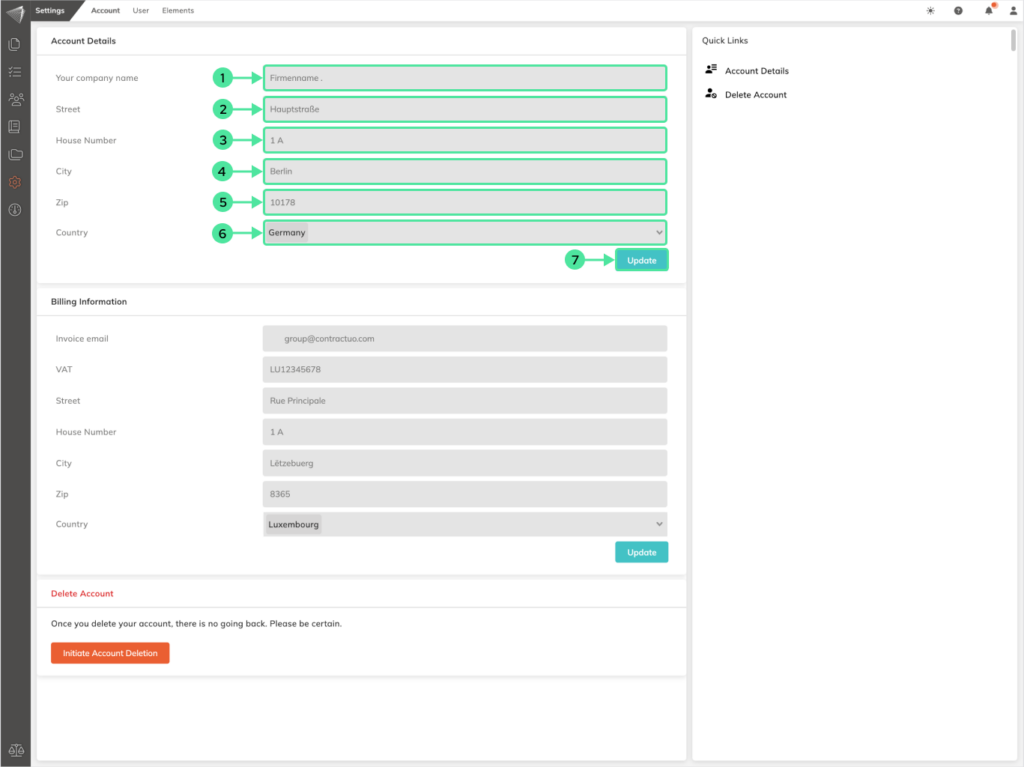
How to add your Billing information
Adding your company’s billing information early on ensures your invoices go straight to the right spot and lets you unlock access to our platform packages.
Go to the Settings menu by clicking on the gear icon. Open the Admin menu, and select the ‘Account details’ submenu.
- Enter your invoice email address in the provided field.
- Fill in your company’s VAT Number.
- Fill in your company’s street address.
- Include the house number.
- Enter the city.
- Enter the zip code associated with your company’s location.
- Select your country from the dropdown menu.
- Click the ‘Update’ button to save your company address information.

Delete account of the organization
If you as an admin delete the account, it means that all users that were part of the organization will lose their account as well. Once you deleted the account, there is no going back. Please be certain of your choice.
Go to the Settings menu by clicking on the gear icon. Open the Admin menu, and select the ‘Account details’ submenu.
- To delete the account of the organization and all attached account, click on ‘Initiate Account Deletion‘.
- To verify your identity, contractuo will send you a code. Click on ‘Send Code‘ to receive it.
- Please check your mailbox and open the mail ‘Code for verification‘.
- Enter the code you received and click on ‘Verify code‘.
Note: If you didn’t receive the code, click on ‘Resend Code’. - Click on ‘Confirm Account Deletion‘.