What is it
This guide will walk you through creating your very own contractuo account from scratch.
Who is it for
Authorized company representatives entrusted with managing contracts and financial products. This may include:
- New users: Individuals designated by their company to manage contracts and financial products.
- Organization representatives: Individuals tasked with setting up a contractuo account for their organization, allowing them to establish a single, secure platform for managing all organizational contracts and financial products.
Why create an account?
- Explore contractuo’s capabilities: Try out the platform’s features and functionalities firsthand to understand its potential benefits.
- Manage contracts efficiently: Establish a central hub for your organization to manage contracts, improving organization and accessibility.
- Simplify collaboration: Facilitate seamless collaboration within your team on various contract processes.
Requirements:
- Valid email address: You’ll need a valid email address to register and receive verification messages.
- Secure password: Create a strong password with at least 8 characters, including a mix of uppercase and lowercase letters, numbers, and symbols.
- Acceptance of Terms and Conditions: Agree to our Terms & Conditions and Privacy Policy to ensure alignment with our legal framework and data handling practices.
How to create a contractuo account
- Go to our website www.contractuo.com and click on the Login icon in the top corner on the right. Or immediately go to https://dash.contractuo.com/register.
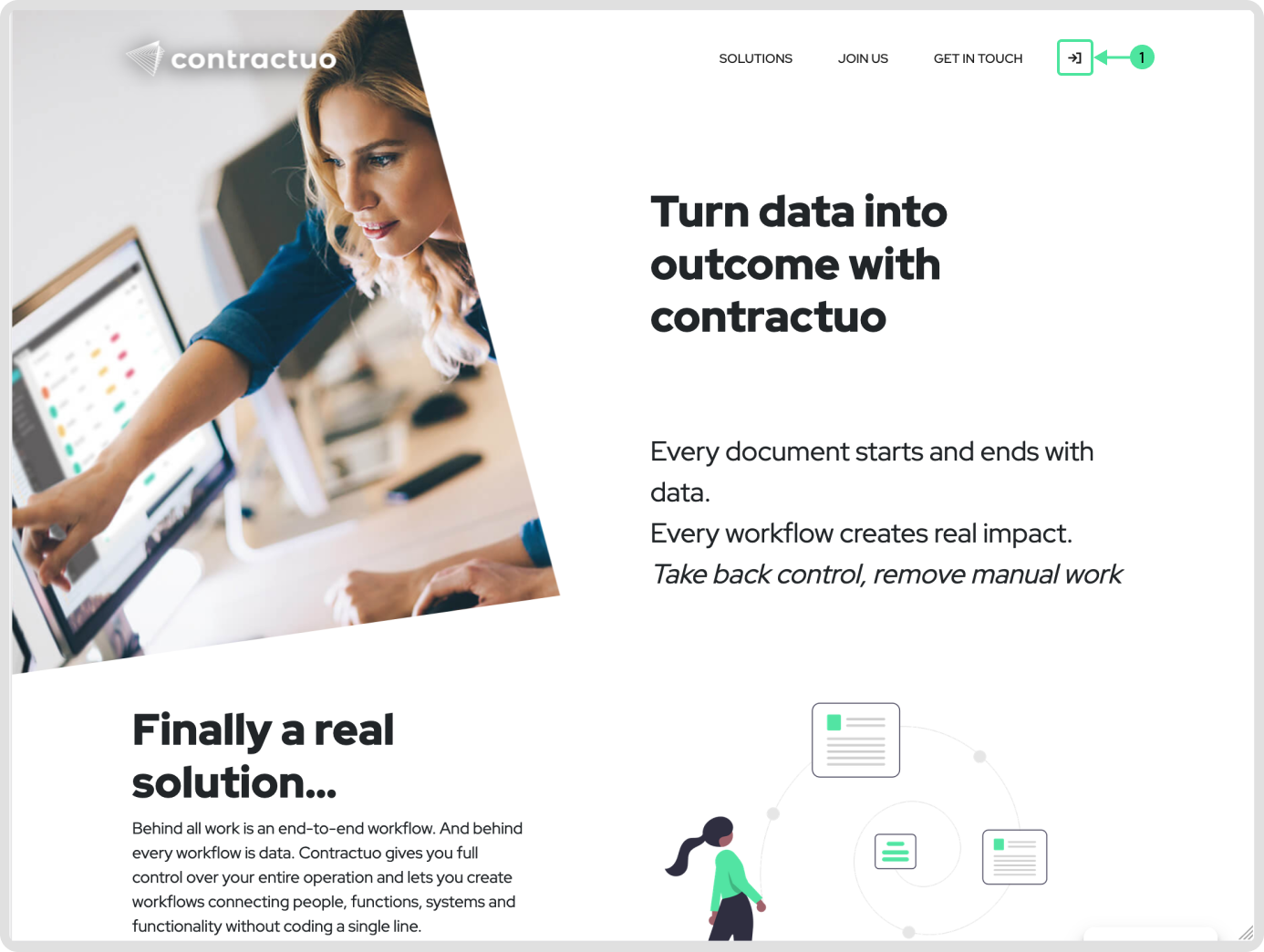
- The view will switch to the login screen, if you already have an account, you can log in here. Click on the ‘Sign Up’ that is located in the bottom left corner.
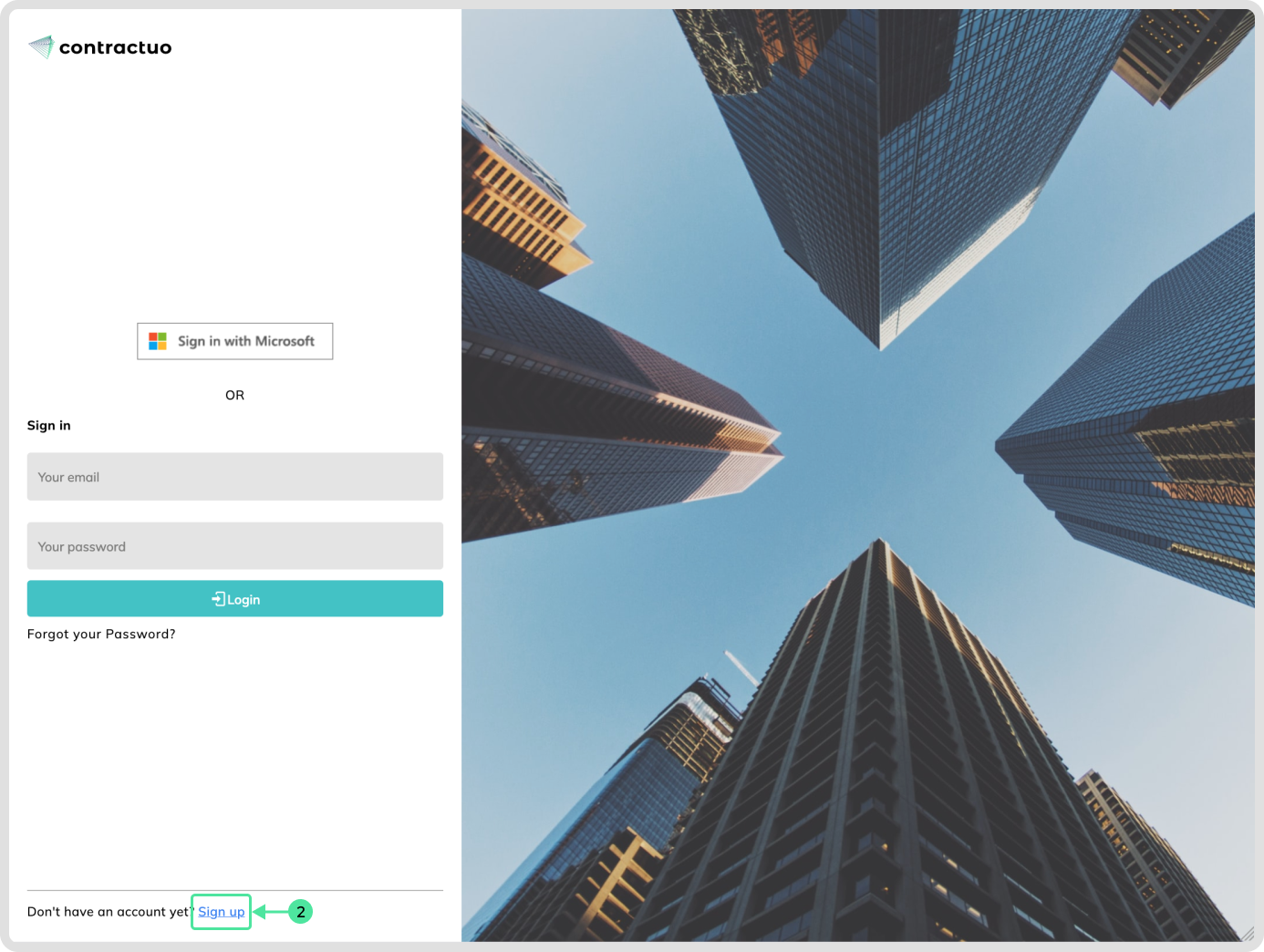
- The registration process will be displayed. Enter your full name (as shown on your ID).
- Enter a your valid Email address .
- Enter a strong password (8+ characters with a mix of uppercase, lowercase, and numbers).
- Repeat the password.
- Read our Terms & Conditions & License Agreement, and tick after that the checkbox.
- Read our Privacy Policy, and tick after that the checkbox.
- Click on the ‘Register’ button.
- Optional you can also click on ‘Sign in with Microsoft’. This will create an account without a associate Password. You will be able to login only with your Microsoft account if you register with Microsoft.
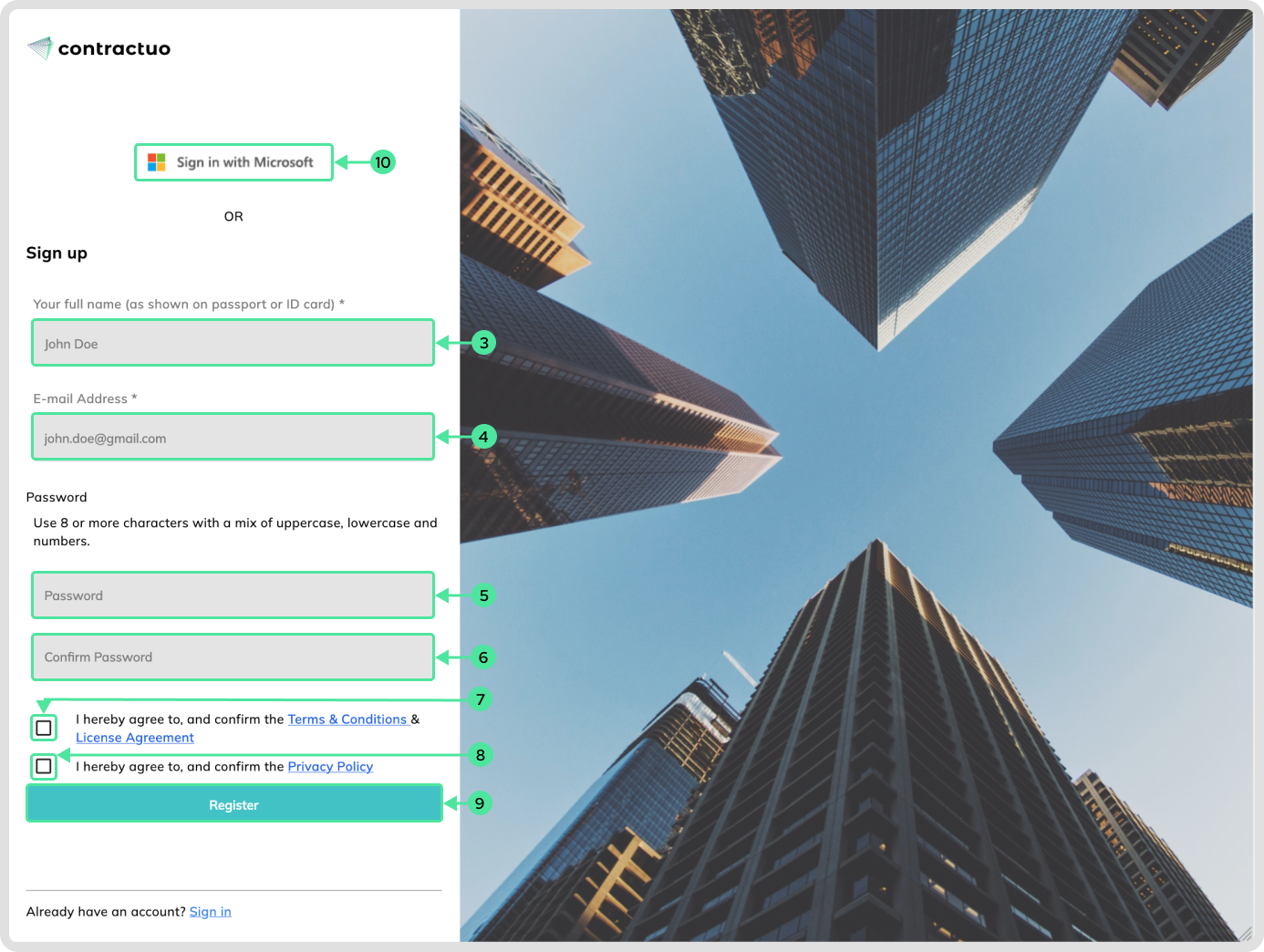
If you don’t receive the confirmation e-mail you can click on resending it.
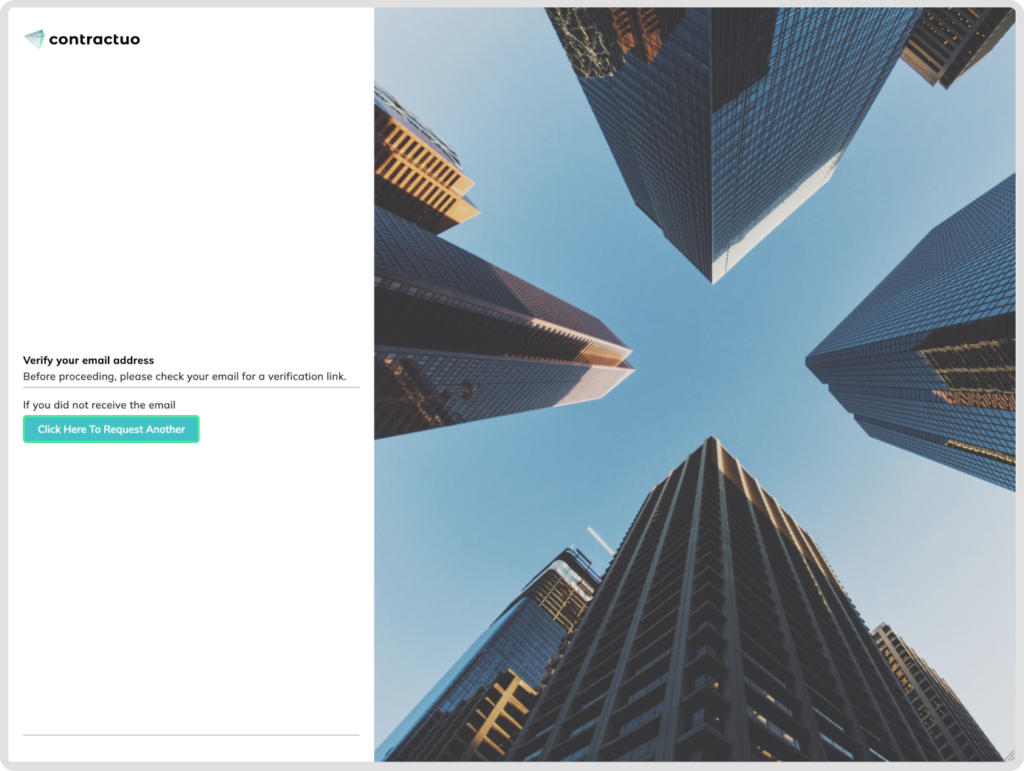
Verify your e-mail and click on the Verification button named ‘Verify EMail Address’.
Congratulations you have successfully validated your registration. Now you can log in directly on the contractuo platform and enjoy the platform.
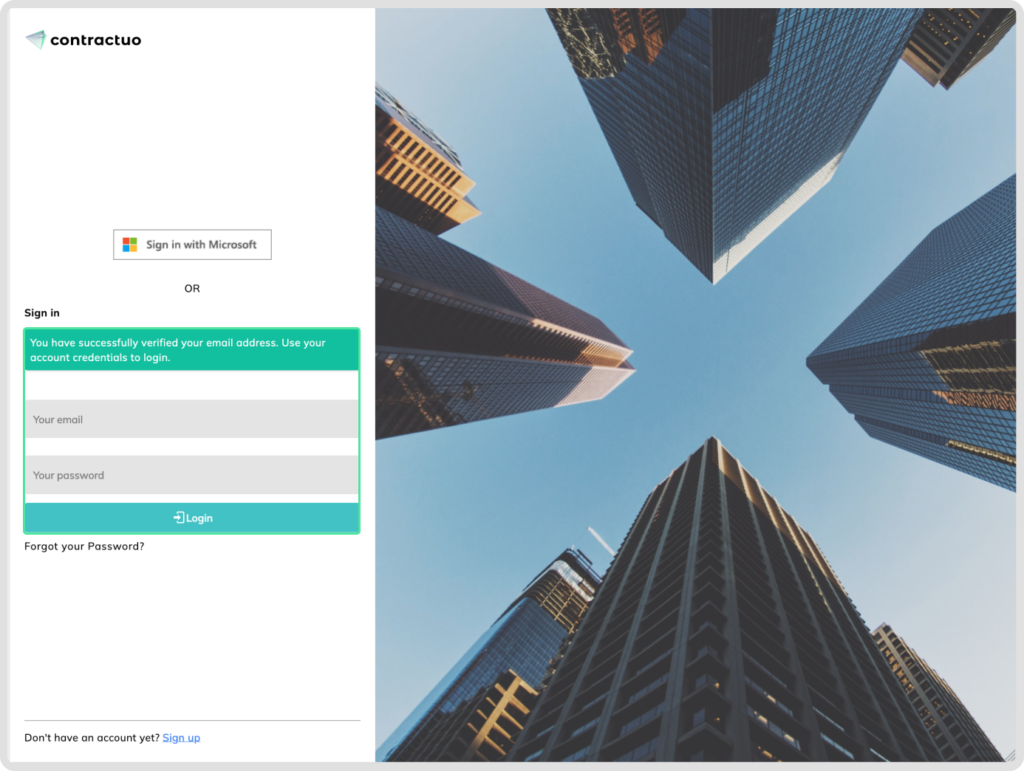
Information about Subscriptions after Registration:
As you explore the platform, you might consider subscribing to unlock the full range of contractuo’s features and functionalities. Here’s what you need to know:
- Subscription plans: Contractuo offers various subscription plans tailored to diverse needs and budgets. You can explore these plans and choose the one that best suits your requirements.
- Benefits of subscribing: A subscription allows you to:
- Manage an increased volume of contracts efficiently.
- Access advanced features and functionalities.
- Benefit from robust security measures for your sensitive contract data.
- Learn more about subscriptions: To learn more about available plans and their benefits, visit our dedicated subscription page or contact our sales team for personalized assistance. Click here to see more details.
