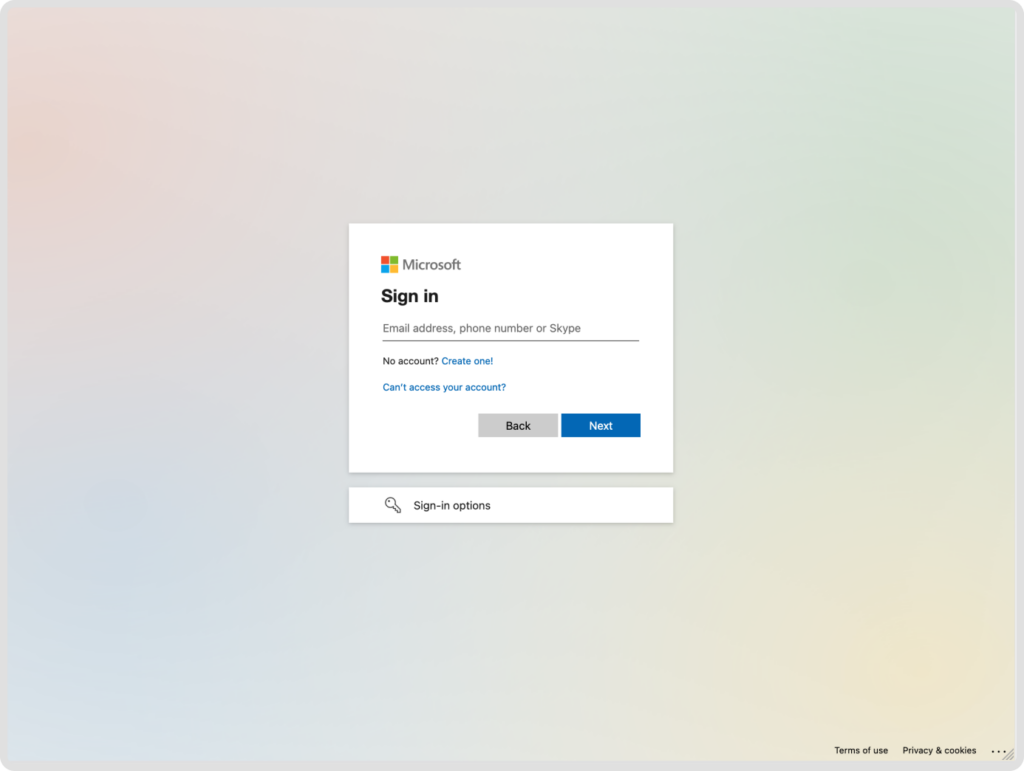What is it
This guide will show you how to easily create a contractuo account using your organization’s invitation.
Who is it for
This guide is your ticket in if you have received an invitation and don’t have a personal account.
Ready to join the team?
- Open the invitation email: Look for an email with the subject “You’re Invited” from your organization.
- Click “Register Account”: This will take you to the contractuo registration page.
- Choose your path: You can register with your organization’s Microsoft account or create a new account with your email and password.
Log in with Microsoft
Click “Sign in With Microsoft” if you already use a Microsoft account for your organization. You’ll be automatically logged in and ready to go!