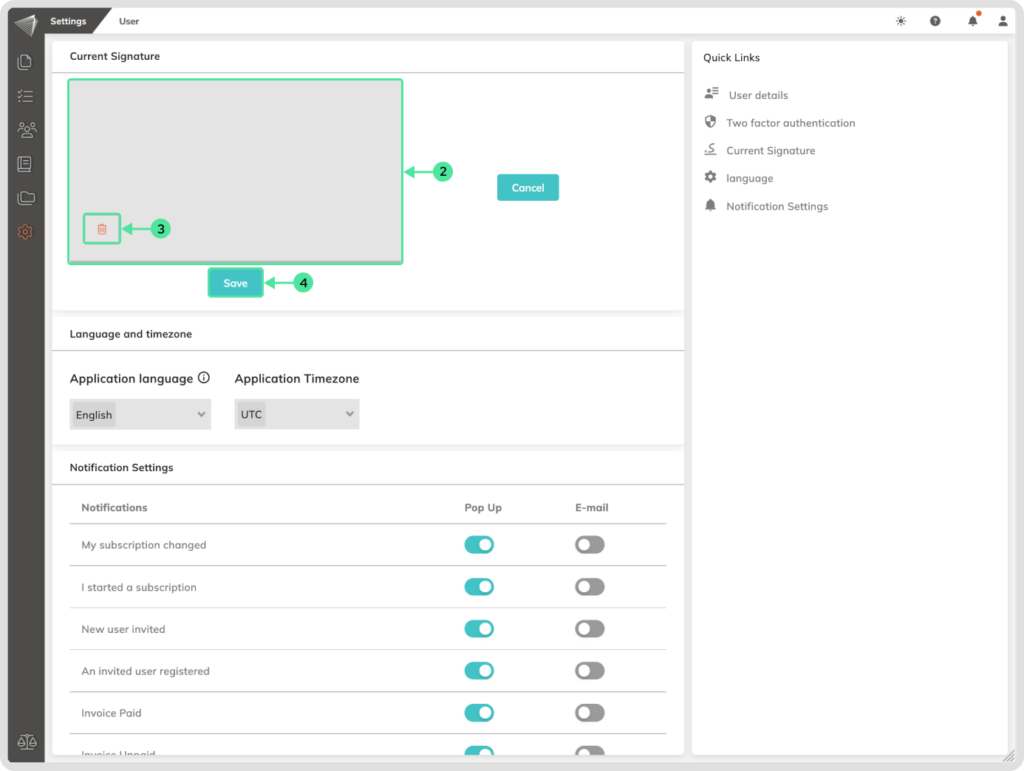What is it
This guide explains how to add your signature to your contractuo account. A signature is essential for signing legally binding documents within the platform and serves as your unique identifier.
Who is it for
Every Contractuo user needs a signature.
Why Use Your Signature?
Adding your signature to contractuo unlocks a world of benefits:
- Legally Binding Contracts: Your signature serves as your digital handshake, making documents legally enforceable.
- Secure Transactions: Our unique security string ensures the authenticity of your signature, preventing forgery and protecting your identity.
- Streamlined Workflow: Sign documents electronically with ease, eliminating the need for printing, scanning, and physical signatures.
- Professional Presentation: Enhance your documents with a personalized or stylish digital signature.
Requirements:
To ensure everyone can participate securely and efficiently, adding a signature is mandatory for all contractuo users upon registration and first login. This requirement guarantees the legal validity and authenticity of all signed documents within the platform. Click here to see the steps for the sign-up steps.
How to add a signature
Whenever you sign a contract, this signature will be used.
There are 3 options to add a signature:
- Upload Signature: Use an existing PNG image of your handwritten signature for a personalized touch.
- Text Signature: Type your full name and let the platform create a professional-looking digital signature for you.
- Draw Signature: Unleash your inner artist and draw your signature directly on the platform using your mouse.
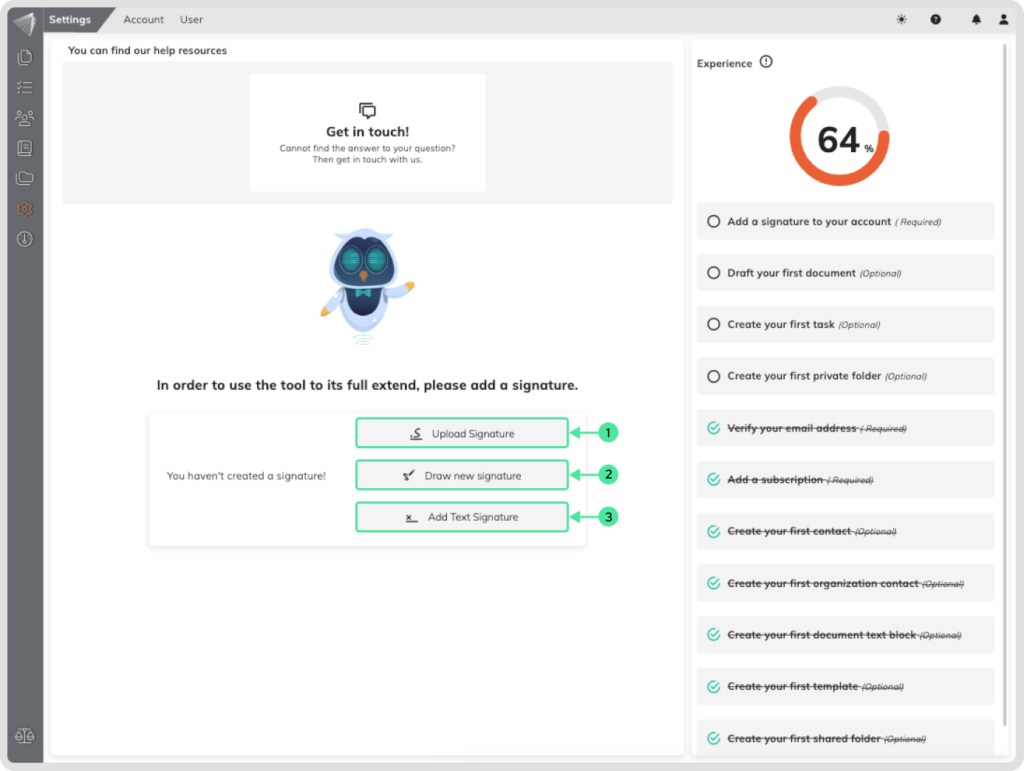
Manage Your Signature
- Head to your profile by clicking the top-right icon named ‘My Profile’
- Select ‘My Profile’ from the Quick Links.
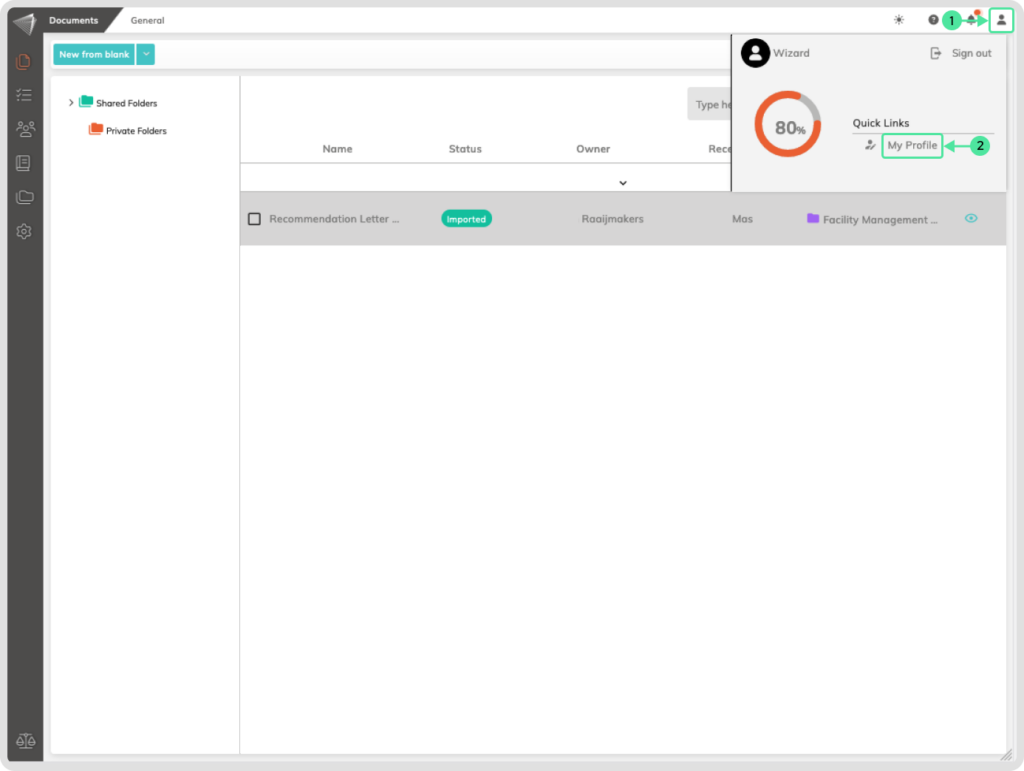
More than just your signature!
This section isn’t just about signing documents. You can also:
- Customize your profile: Upload a new profile picture to personalize your experience.
- Boost security: Change your password and enable two-factor authentication for extra protection.
- Stay informed: Choose your preferred language and time zone for a seamless experience.
- Control your notifications: Tailor your notification settings to stay notified how you want.
How to upload a signature
For this option, you need to have a PNG ( Dimensions: (2:1 ratio) Max size: 100kb ) file on your computer that you would like to use as a signature.
Head to your profile by clicking the top-right icon named ‘My Profile’
Select ‘My Profile’ from the Quick Links.

- Click on ‘Upload Signature‘.
- Select the PNG file on your computer.
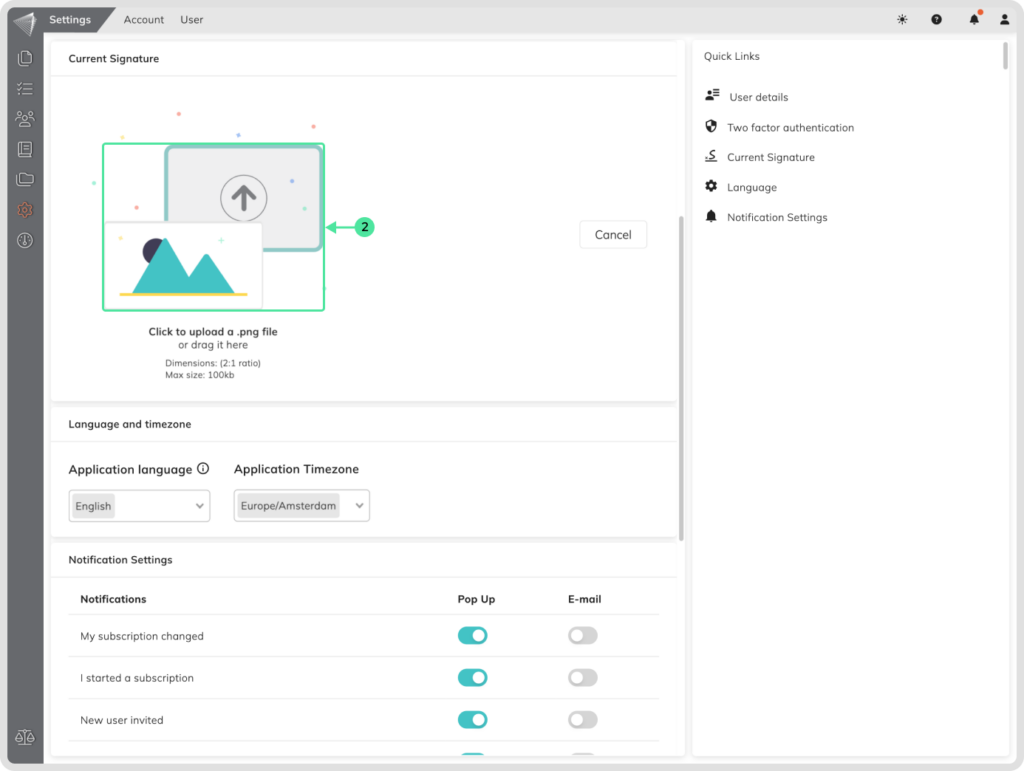
The new signature is saved automatically
How add a Text signature
Head to your profile by clicking the top-right icon named ‘My Profile’
Select ‘My Profile’ from the Quick Links.
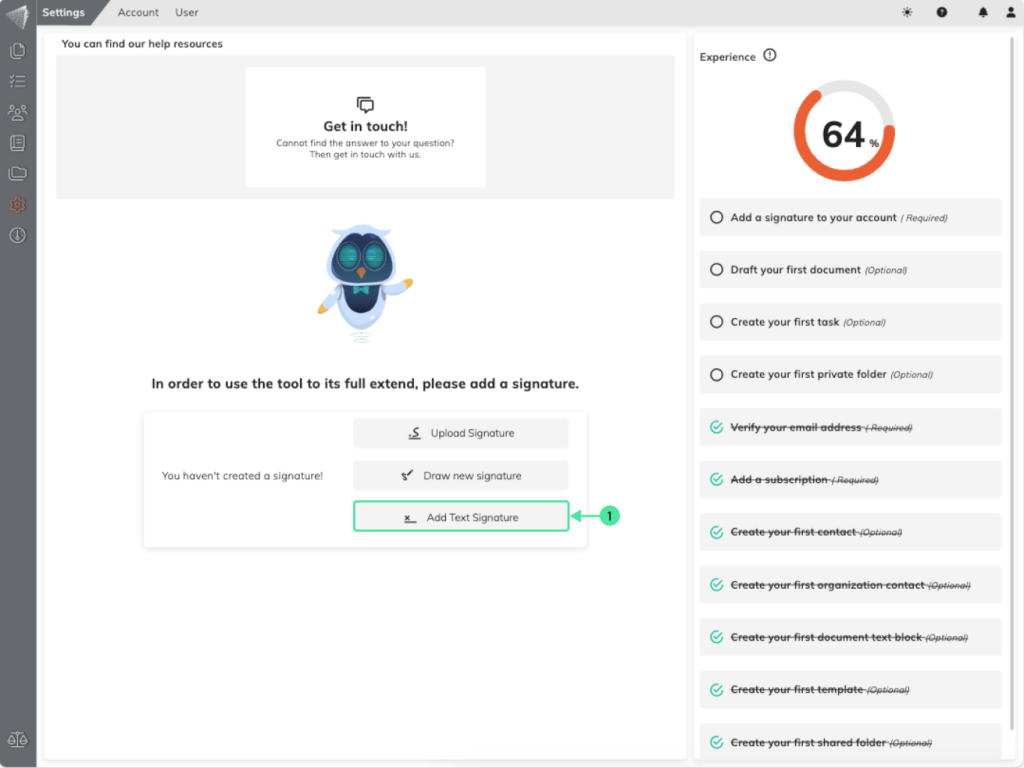
- Click on ‘Text Signature’.
- Type your desired signature in the designated field.
- Click ‘Save’ to apply the signature to your account.
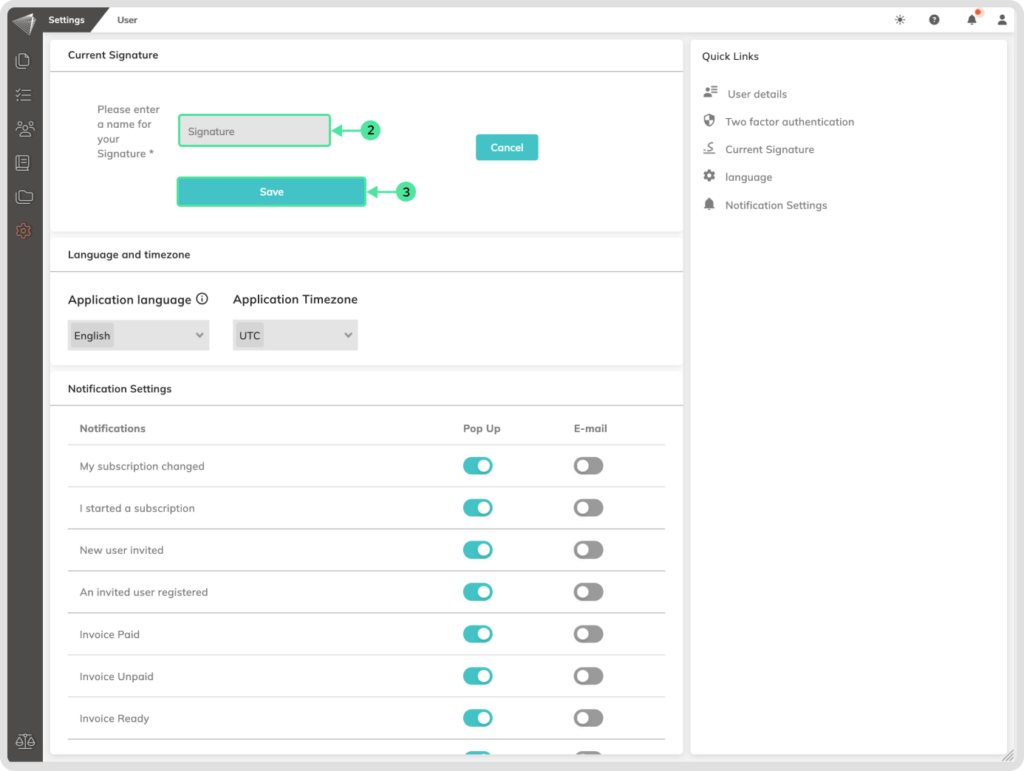
How to draw a Signature
Head to your profile by clicking the top-right icon named ‘My Profile’
Select ‘My Profile’ from the Quick Links.
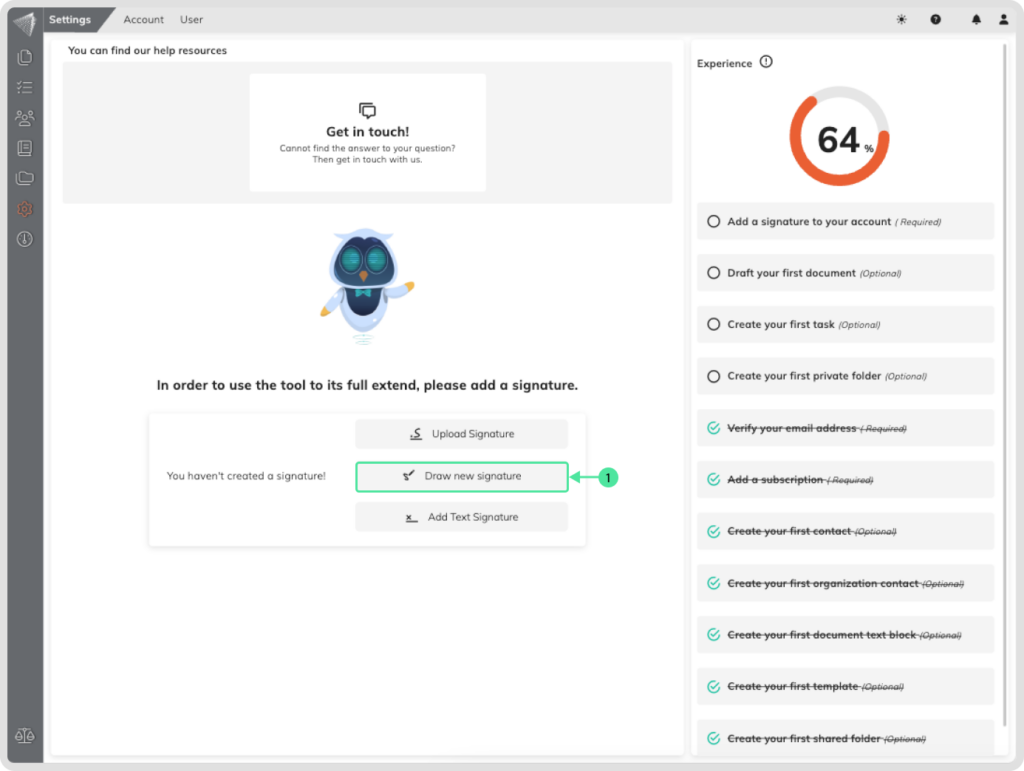
- Click “Draw New Signature.”
- Sign your signature on the digital pad: Hold down the mouse button and move it as if you were signing a physical document.
- Preview and refine: If you’re not happy with your signature, click the red bin icon to clear it and try again.
- Save your signature: Once satisfied, click ‘Save’ to add the signature to your account.