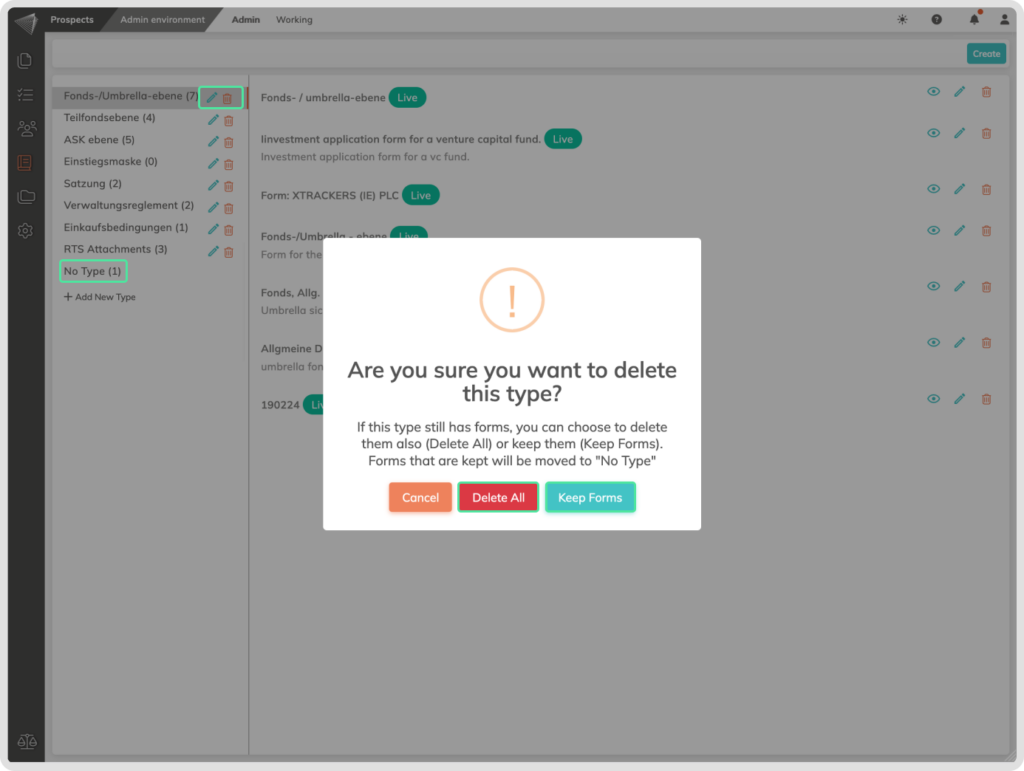What is it
Think of Form Types as handy labels you can assign to your forms, making them easy to categorize and search. Like magic, they transform a jumbled mess of forms into a neatly organized system, saving you precious time and frustration.
Who is it for
Form Types offer valuable utility for professionals across different sectors, including banking, administration, companies, and HR. They provide an efficient way to categorize forms, allowing you to create custom types like ‘Loans,’ ‘Investments,’ and ‘Employee Records.’ Whether you’re managing contracts or dealing with HR paperwork, Form Types enable quick access to the right forms, ensuring seamless operations and compliance.
Why use the Form Types?
Consider using Form Types to improve your workflow efficiency. While not mandatory, Form Types facilitate organized sorting and selection of forms, especially when dealing with numerous forms in Blueprints.
Requirements to be able to use the Form Types:
You should be able to access the Prospect module.
You should have Administrative permissions in contractuo.
How to find the Form Types?
- Go to the Prospect module.
- Access the Admin Environment.
- Click on the menu ‘Admin’.
- Choose the ‘Forms’ submenu, here you will see on the left side the Form Types.
(This is also the default landing page within the Admin Environment).
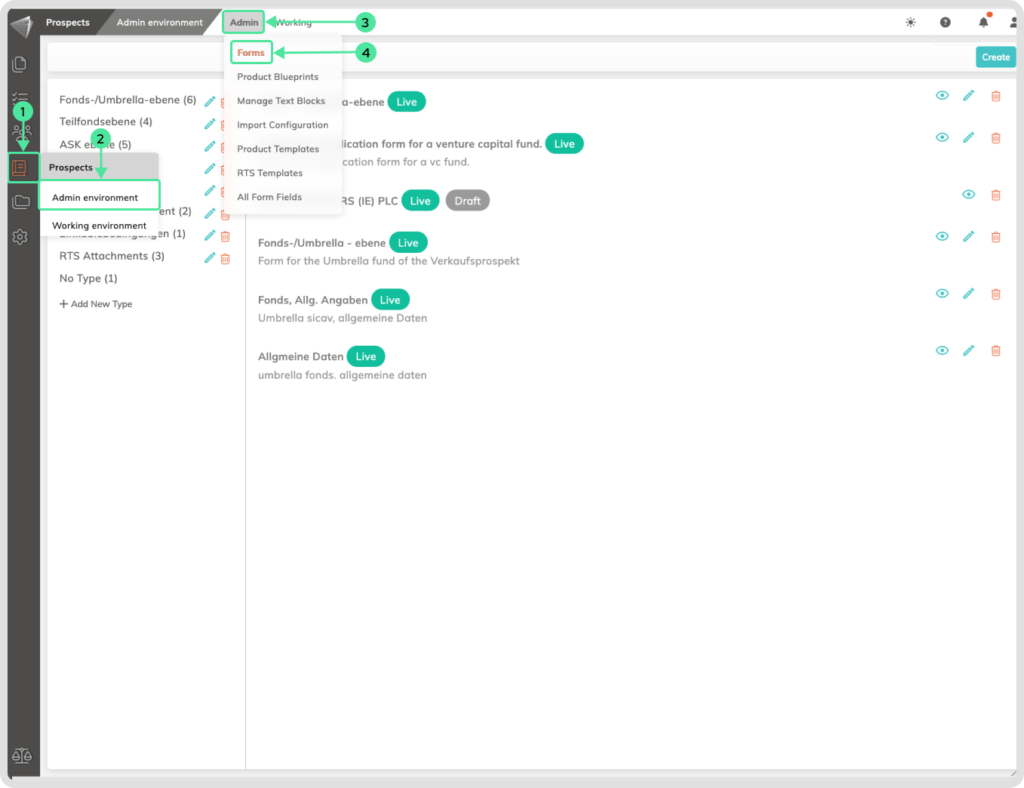
How to Create a Form Type?
Go to ‘Prospects‘ inside the Admin Environment
- Click on the ‘+Add New Type‘, which is situated on the left side of the screen.
- Enter a suitable Form Type name. The best are complete sentences that explain what this form is about
- Click on the ‘Save‘ button to save the new Type.
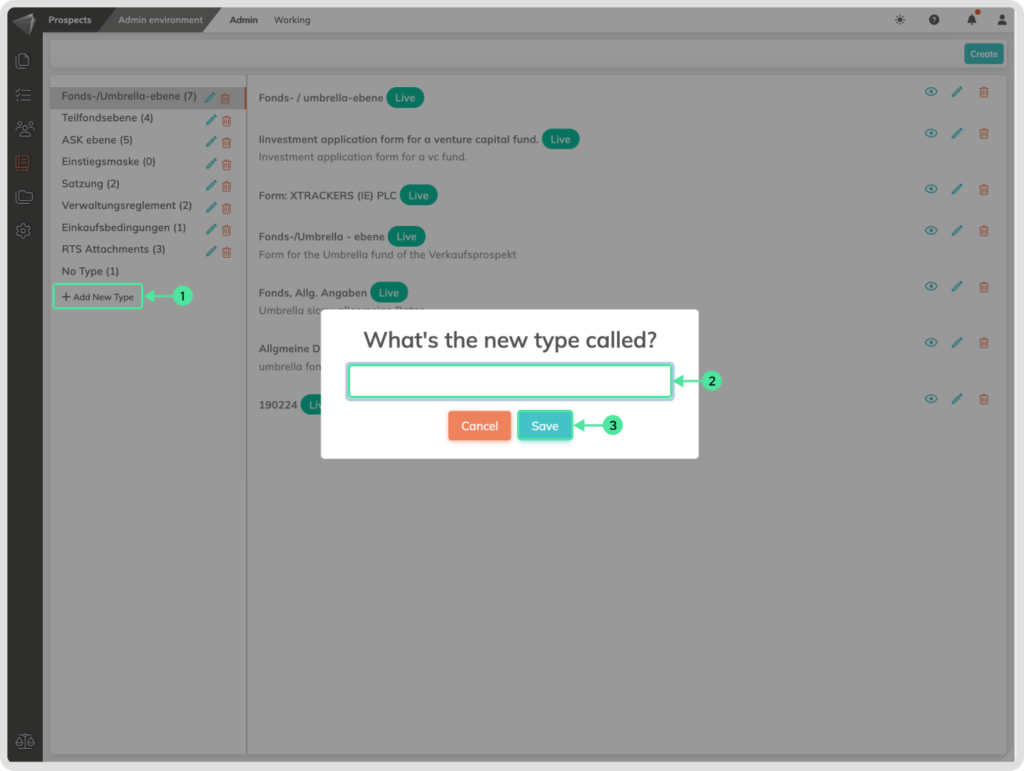
How to Use Form Types?
Harness the power of Form Types to save time! Within Blueprints, use Form Types as filters when adding forms. This helps you quickly locate the specific form you need based on its category, like “Loans” or “Employee Records.”
Want to edit or delete a Form Type?
From the Forms overview menu, you can easily manage your Form Types with just a few clicks:
Edit a Form Type name: Click the edit icon next to the name you want to change. Give it a clear and descriptive name that helps identify its purpose.
Delete a Form Type: Click the delete icon. But before you do, you’ll have a choice: Delete associated Forms: Choose this if you no longer need the Forms categorized under that Type.
Keep associated Forms: Select this if you want to keep the Forms but remove their specific Type association. The Forms will be automatically moved to the “No Type” category.