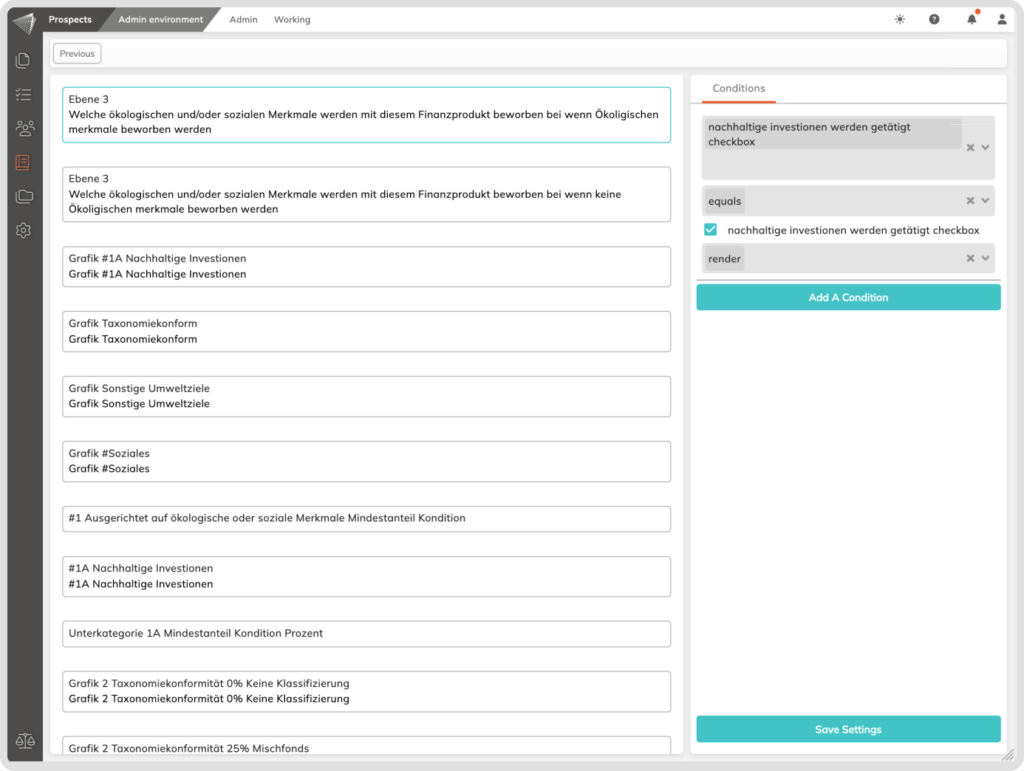What is it
RTS Templates are your toolkit for crafting Article 8 Attachments in contractuo. They’re designed to ensure your financial products not only meet but shine under the EU’s regulations for environmental or social sustainability—essentially the ‘light green’ badge of finance.
Who is it for
If you’re a financial expert seeking to expedite the creation of compliant fund documents, RTS Templates are tailored just for you. They provide a structured approach, so you can focus on customization rather than compliance from scratch.
Why use RTS Templates?
Think of RTS Templates as your compliance compass—they guide every step of your financial product’s documentation to align with the EU’s rigorous regulatory standards. It’s like having a regulatory expert embedded in your workflow, ensuring no detail is missed.
How to find the RTS Templates?
- Go to the ‘Prospect Module’.
- Select the Admin Environment.
- Click on the Admin menu.
- Select the ‘RTS Templates’.
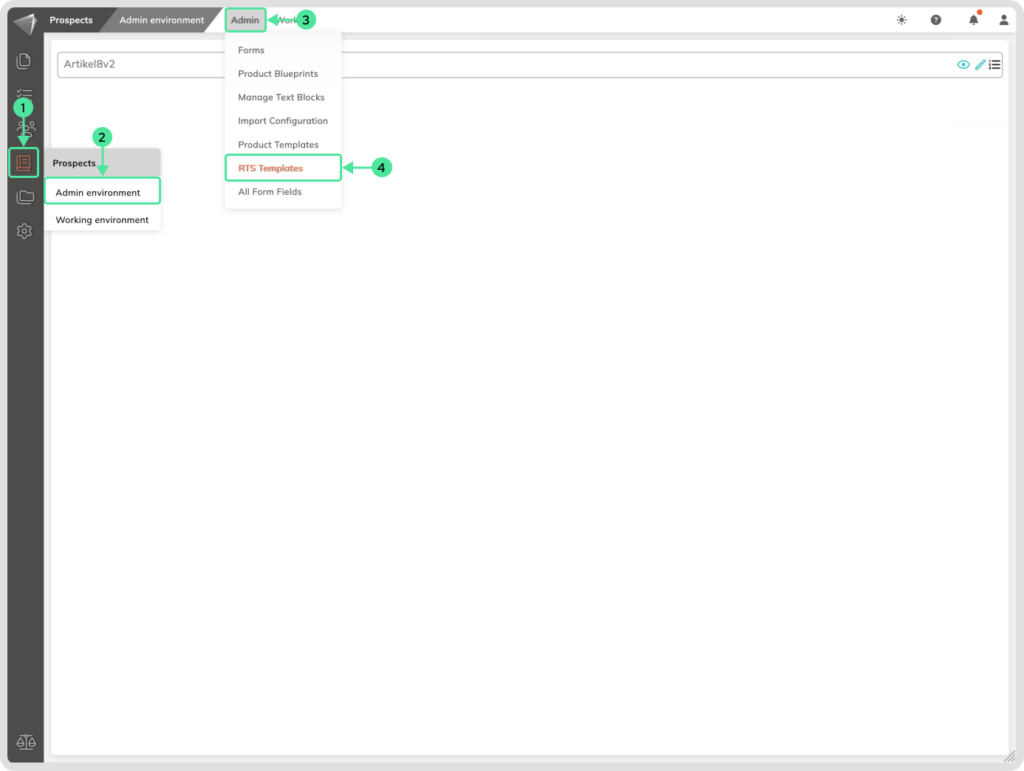
How to see the RTS Template structure?
Go to the ‘Prospect Module’ and select the Admin Environment. Click on the Admin menu and select the ‘RTS Templates’.
- Click on the eye icon to preview the Article 8 template content.
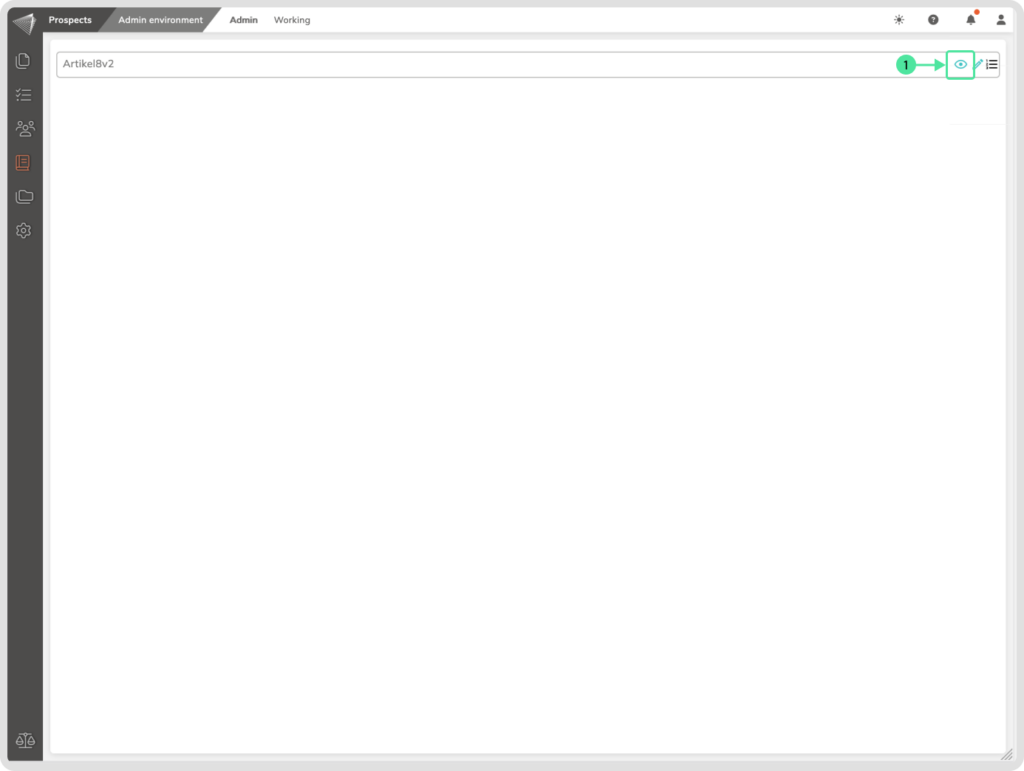
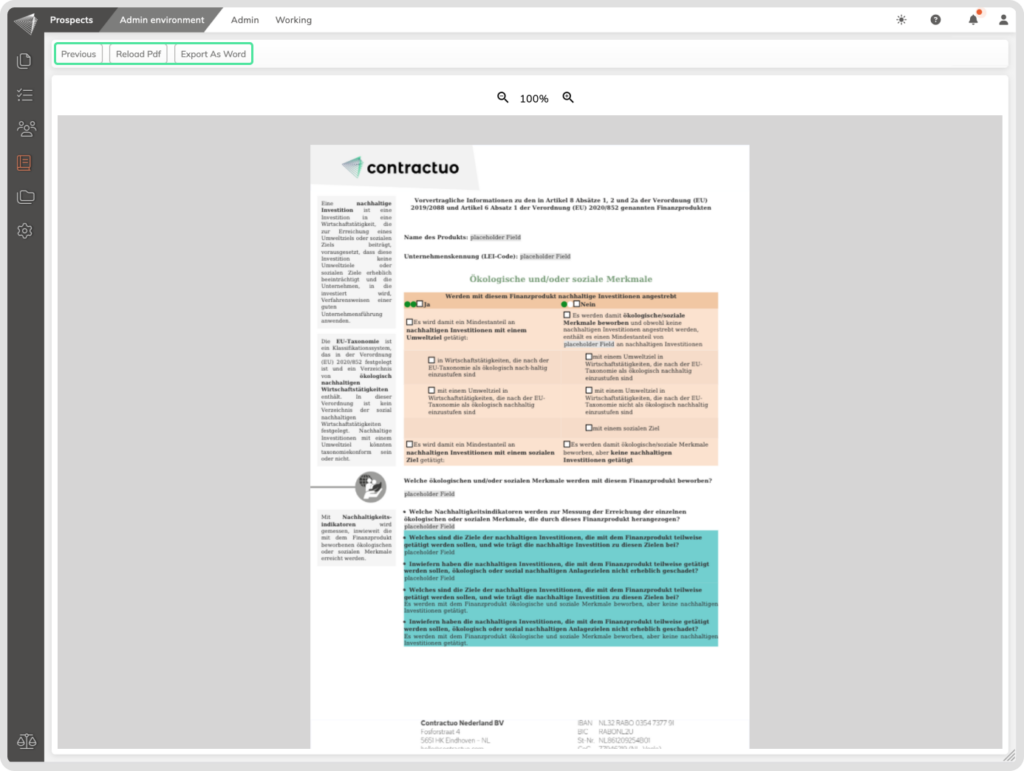
How to modify the RTS Templates?
Go to the ‘Prospect Module’ and select the Admin Environment. Click on the Admin menu and select the ‘RTS Templates’. Click the edit pen to enter the modification process.
- Change the names if necessary.
- Add a description to the Template.
- Delete, or modify Form fields. You can also add additional Form Fields from the Sidebar by drag and drop them into the Template.
- Rearrange existing form fields by dragging and dropping them into place.
- Click the ‘Update’ button to save the changes.
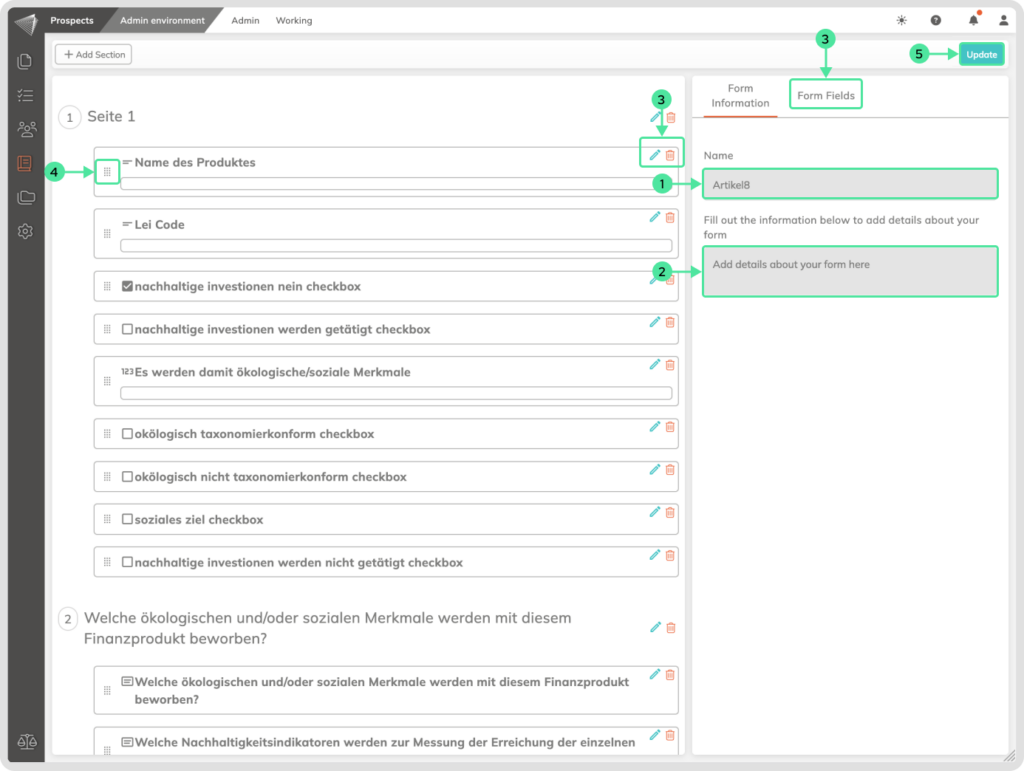
Go to the ‘Prospect Module’ and select the Admin Environment. Click on the Admin menu and select the ‘RTS Templates’. Click the hamburger menu icon to enter the conditional modification process. Click on a particular statement, to reveal the sidebar with the conditional situation.