What is it
RTS Attachments, in contractuo, serve as pre-defined templates specifically designed to ensure your financial products adhere to regulations like Article 8. These attachments function as crucial elements in achieving compliance with the EU’s Disclosure Regulation and other financial directives.
Who is it for
This functionality caters to professionals involved in creating compliant financial instruments, such as:
- Fund managers: Attach relevant RTS templates to their products, guaranteeing alignment with regulatory requirements.
- Financial analysts: Leverage pre-built templates to streamline the process of incorporating compliance aspects into product documentation.
- Compliance officers: Utilize RTS attachments as a reliable tool to ensure products meet all necessary regulatory standards.
Why use it?
Integrating RTS attachments offers several advantages:
- Simplified compliance: Pre-defined templates expedite the process of incorporating regulatory demands into your financial products.
- Reduced errors: Utilize pre-built templates to minimize the risk of errors or omissions in meeting regulatory requirements.
- Increased efficiency: Save time and effort by using ready-made templates, allowing you to focus on product specifics instead of compliance intricacies.
- Enhanced accuracy: Pre-configured templates ensure your documentation accurately reflects relevant regulations and directives.
By effectively incorporating RTS attachments, you can create compliant financial products efficiently and with greater confidence within the contractuo platform.
Ready to unlock the power of contractuo’s Product Management?
Here’s what you need:
- Access to the Prospect Module: Make sure you have the Prospect Module unlocked.
- Editing Permissions: Take control and create, edit, and modify products with the right permissions.
- Pre-Built Components: Get faster with pre-created RTS Templates.
RTS Attachments
How to Create a New RTS Attachment
Go to the Prospect Module and select the Working Environment. Click on the Woking menu and select the Products. Click on Create RTS Attachment.
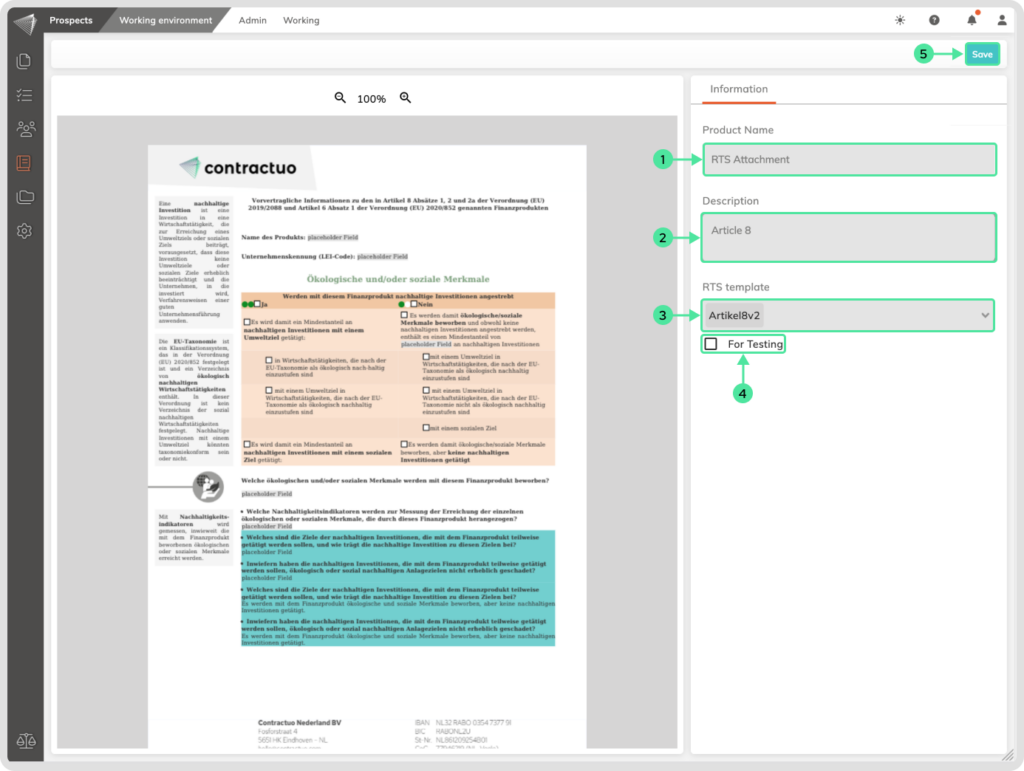
- Enter an RTS Attachment descriptive Name.
- Include a description to summarize the purpose of this Attachment.
- Select a predefined RTS Template.
- If desired, you can set this Attachment to be created for testing purposes.
- Save your changes.
Filling an RTS Attachment:
Navigate to the Prospect module within your Working Environment. From the Working menu, select the Products submenu. Locate the RTS Attachment and click on the Fill Product icon. Next, click on the Fill Product icon on the Form.
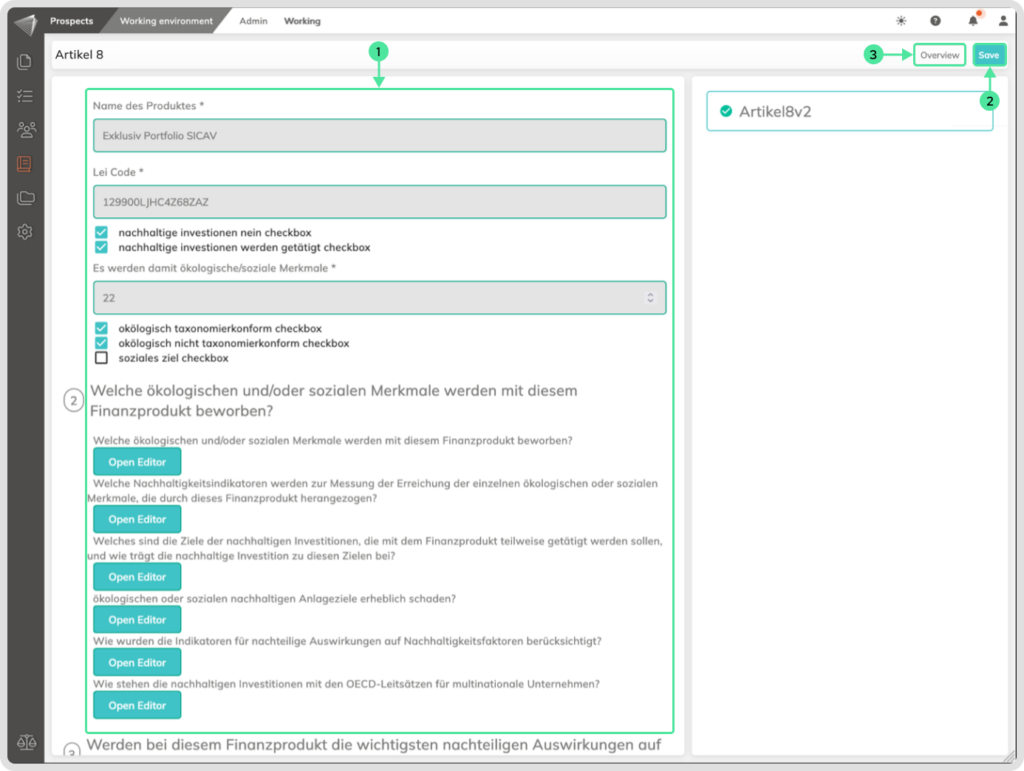
- Enter the required information in the fields and use the editor to add custom text, making sure to check the appropriate boxes.
- When you are finished, save the process by clicking the Save button.
- To create the document, click on the Overview button to go to the form overview.
Here you can generate the document and then download it
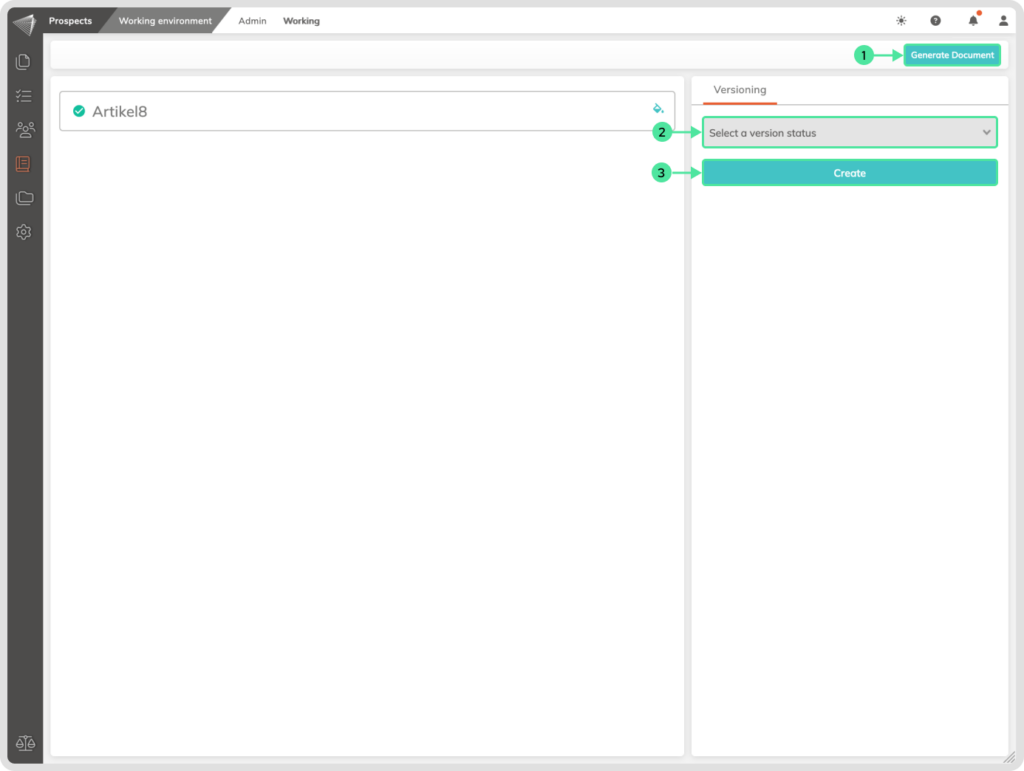
- Click on the Generate Document button, then another button will appear where you can view and download the document.
- Select a version, Draft, Review, or Final.
- Click on the Create button to create the version.
