What is it
Filling a product in contractuo involves inputting all necessary data into the forms created during the product’s configuration. This critical step converts a product’s structure into a complete document, ready for review, distribution, and compliance purposes.
Who is it for
This section is intended for users responsible for entering information into contractuo products, including:
- Fund managers: Populate product forms with specific details relevant to the investment product.
- Financial analysts: Ensure product documentation accuracy and completeness with precise data entry.
- Compliance officers: Fulfill regulatory requirements by inserting accurate information into relevant product fields.
- Administrators: Collaborate with colleagues and contribute to product completion by filling assigned forms.
Why use it?
Filling a product offers several benefits:
- Accurate and compliant documents: Enter data with confidence, knowing it populates your product in a way that adheres to regulatory guidelines.
- Efficient workflows: Streamline the process of bringing your product to life by filling forms directly within the Contractuo platform.
- Collaborative environment: Work seamlessly with colleagues by delegating specific forms for completion, ensuring all necessary information is gathered.
- Version control: Track changes and revert to previous versions if needed, providing a safety net and audit trail for your product development.
- Dynamic information: Leverage pre-configured forms and dynamic fields that automatically adapt content based on user input, saving time and minimizing errors.
By effectively utilizing the “Fill a Product” functionality, you can efficiently produce accurate, compliant financial instruments within contractuo.
Ready to unlock the power of contractuo’s Product Management?
Here’s what you need:
- Access to the Prospect Module: Make sure you have the Prospect Module unlocked.
- Editing Permissions: Take control and create, edit, and modify products with the right permissions.
- Pre-Built Components: Get faster with pre-created Forms, Form Types, Blueprints, Text Blocks, Form Fields, and RTS Templates.
- Complete Templates: Accelerate your product setup with ready-made Templates.
How to find the Products?
This function is integral for users who need to tailor financial products to specific markets or regulatory requirements.
- Go to the Prospect Module.
- Select the Working Environment.
- Click on the Woking menu.
- Select the Products.
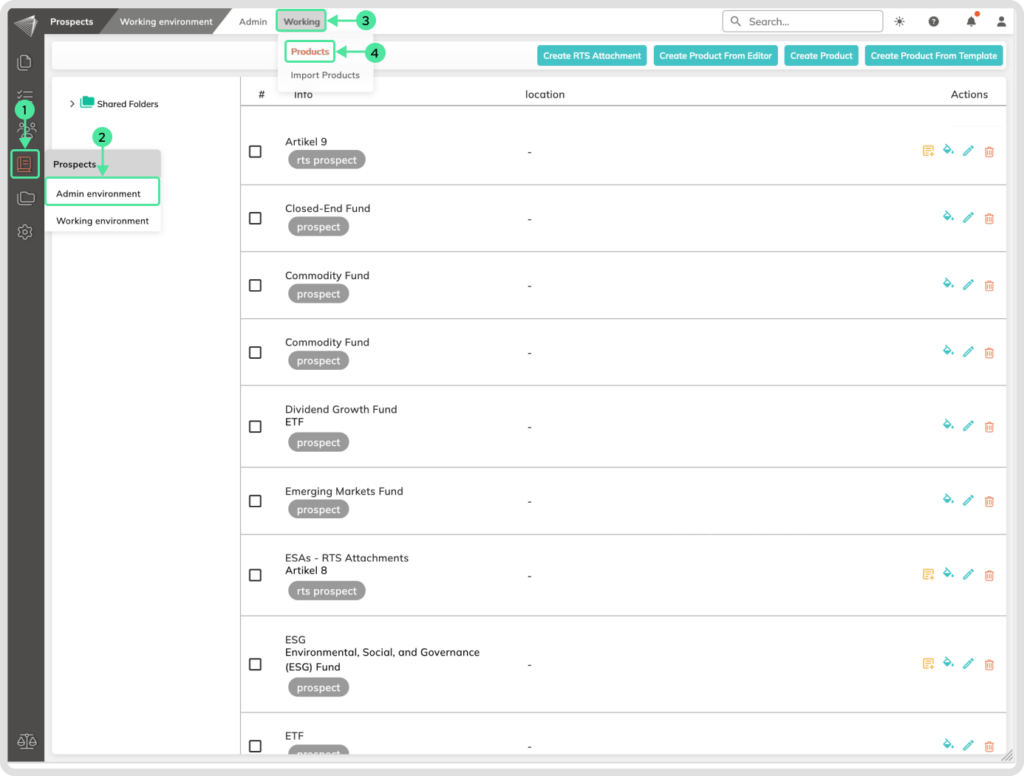
How to fill a Product?
Go to the Prospect Module and select the Working Environment. Click on the Woking menu and select the Products menu.
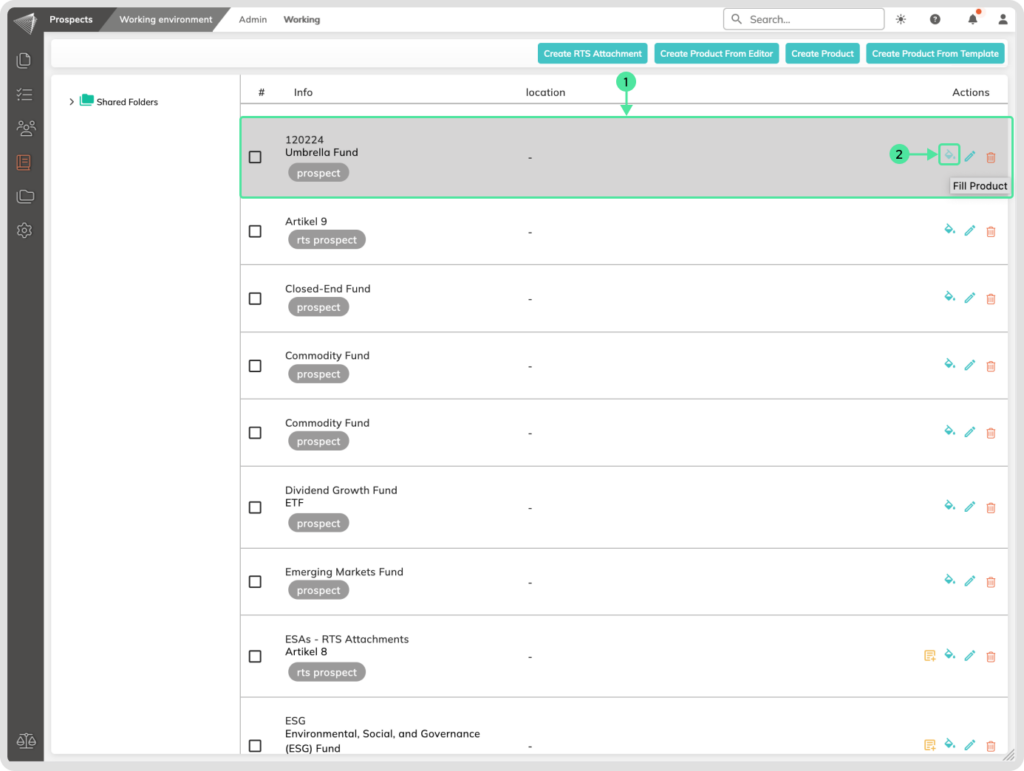
- Localize your desired product
- Click on the Fill Product icon
The view will change to the overview of the content of the product where you can see the forms in their defined structure.
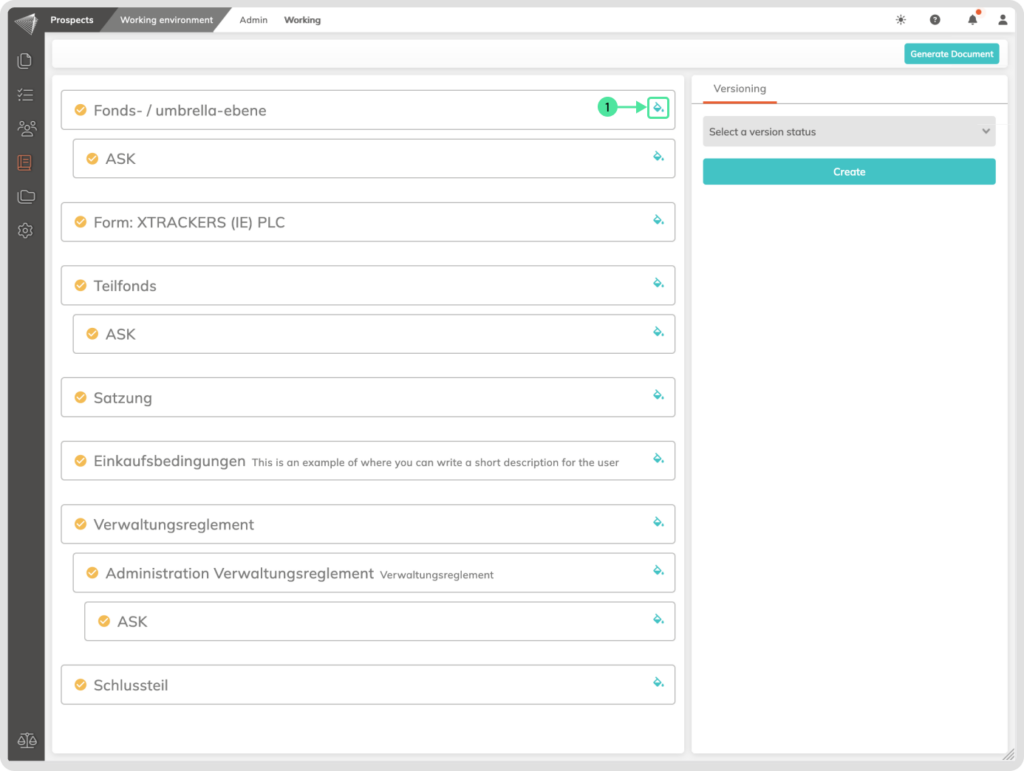
- Take control of your product outcome and click on the Fill in product icon to insert the information into the dynamic Smart Fields. The criteria for the conditions are also fulfilled here. By entering or selecting the information, the information is summarized in the product or is not displayed if this was specified by the creator of the conditions.
The view will change to the overview of the actual dynamic Smart Fields. When properly created you will understand what selection or information input you will have to do in each Form.
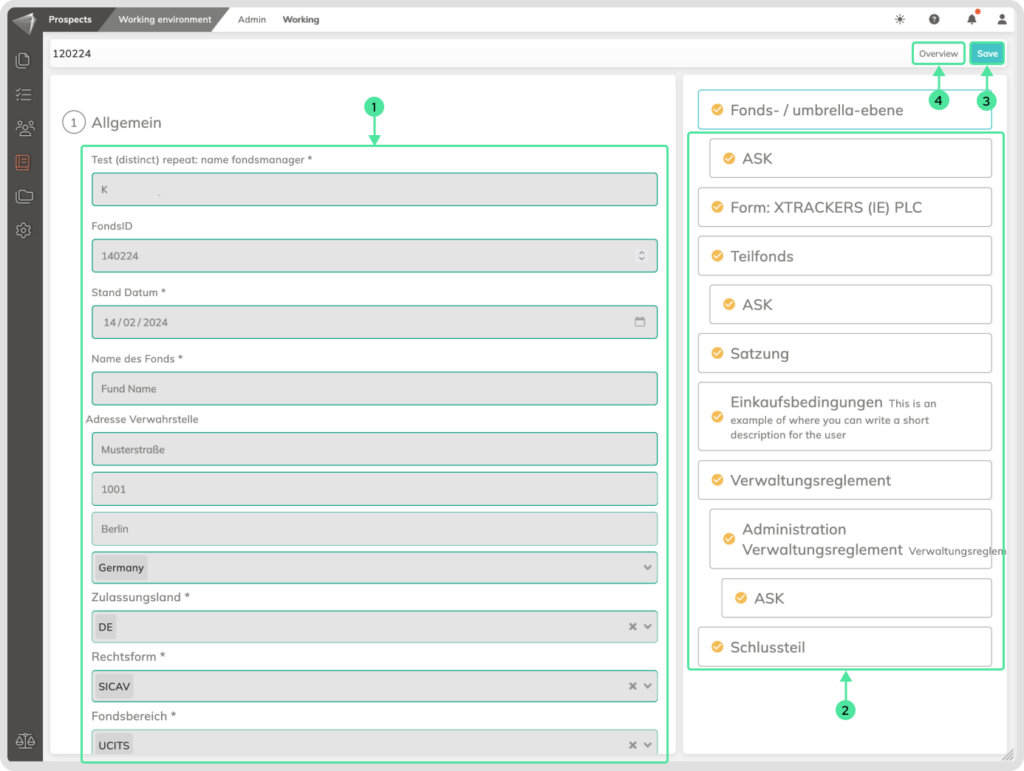
- Fill in or select the required information in the fields.
- You can jump to the next form by clicking on it. Fill in these as well.
- Click on the save button.
- Click on the Overview button to go to the overview of the forms.
