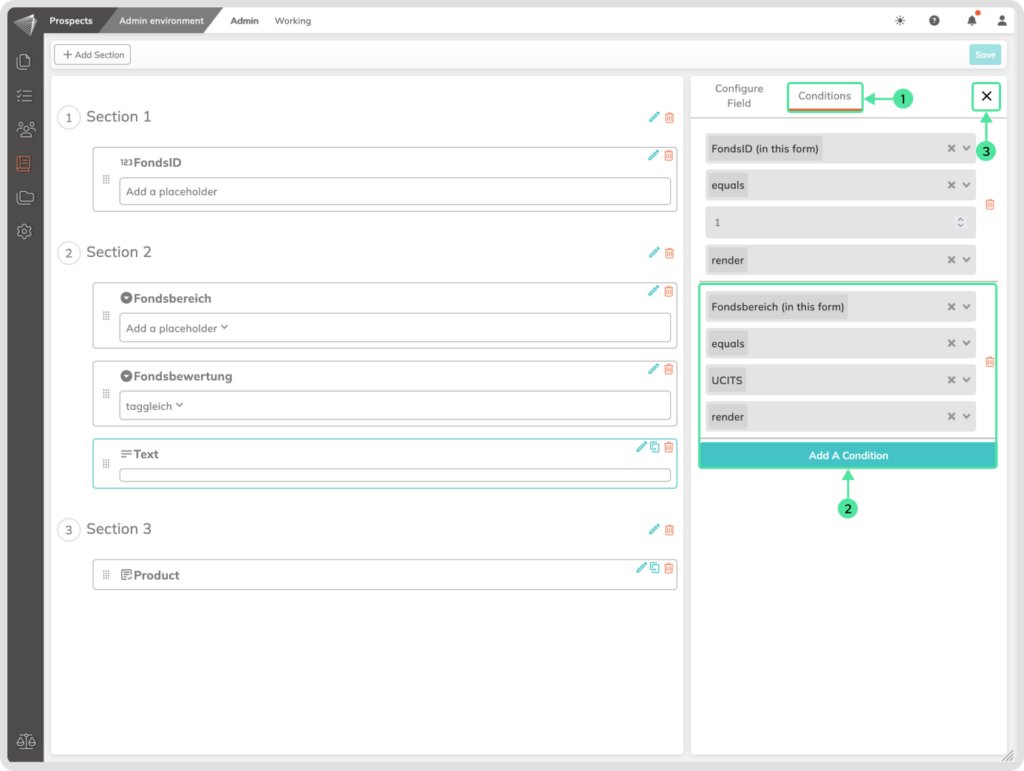What is it
Forms are digital equivalents of paper questionnaires or applications, collecting user input through various fields like text boxes, checkboxes, or dropdown menus. In this specific context, Forms act as dynamic building blocks within Blueprints, automatically generating customized documents based on user-provided information. This streamlines document creation, minimizes errors and ensures consistent information usage.
Who is it for
Forms are mainly created by content experts or professionals who need to gather data in a structured way to personalize documents. This includes roles like finance professionals, lawyers, administrators, and contract managers.
Why use the Forms?
Are you tired of repetitive editing? Forms are your magic wand for personalized documents & structured products! Drag-and-drop fields, gather accurate data and categorize for ease. No more errors, just efficiency!
Plus, build Blueprints with ultimate flexibility! Craft intricate hierarchies and dependencies within your products using Forms. Gather essential info, customize documents precisely, and leverage conditional & non-conditional text blocks. It’s all in one powerful tool!
Advantages of using forms
Say goodbye to tedious manual editing! Forms are your new best friend in both Documents and Prospects, offering a bunch of amazing perks:
- Fill-in-the-blanks ease: Only answer the essential questions – no need to wade through unnecessary text!
- Error-free magic: Create perfect documents/products without needing expert knowledge. ✨
- Single source of truth: Update information once, and boom! All your generated documents reflect the latest version.
- Reuse like a pro: One form covers multiple documents/products. Think NDAs, contracts, you name it!
- Share outside the platform: Let anyone, even without an account, fill out your forms and generate documents!
Requirements to be able to use the Forms:
You should be able to access the Prospect module.
You should have Administrative permissions in contractuo.
You should have already existing Form Fields, Text Blocks, and recommended are also Form Types. You can also use them in the process of creating Templates.
How to Manage the Forms inside the Blueprints?
How to find the Forms?
- Go to the Prospect module
- Access the Admin Environment.
- Click on the menu ‘Admin’
- Choose the ‘Forms’ submenu
(This is also the default landing page within the Admin Environment).
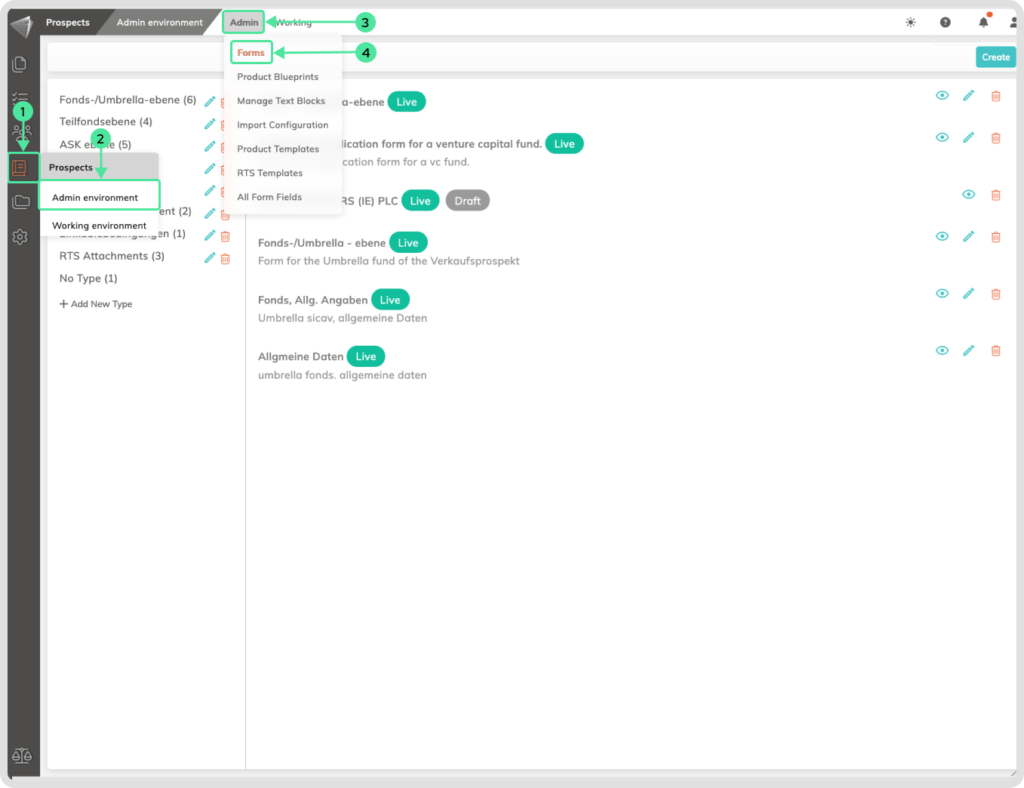
How to Create a Form?
Go to ‘Prospects‘ inside the Admin Environment, and click on ‘Create form‘. On the left side you will see an empty area. This is the area where you will structure your form. On the right side you will see the sidebar.
- Enter a suitable form name. The best are complete sentences that explain what this form is about
- Click on ‘Form type‘ and select the type that fits this form. The form types that you created will appear.
- Give the form a description. This could help you and other users to quickly know what form this is about.
- Click on ‘+Add section‘ on the left side, enter a suitable Section name and confirm their creation. You can create multiple Sections. Sections are here for structure and data hygiene.
- The next step is to add fields to the sections. Click on ‘Form Fields‘ in the right sidebar.
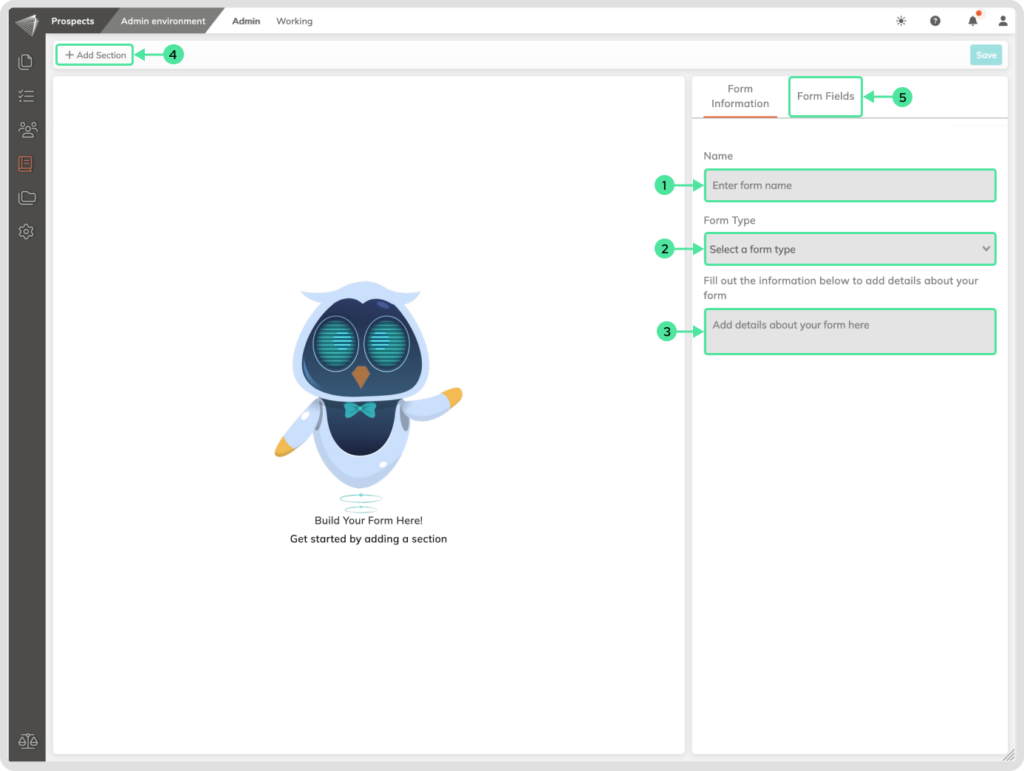
- Drag and drop form fields to their sections.
- If you would like to create a field from here, click on ‘Basic Fields‘ choose a field from the section, and drag and drop it to the right place. Then click on the Pencil icon on the field to edit it. Fill in the field information.
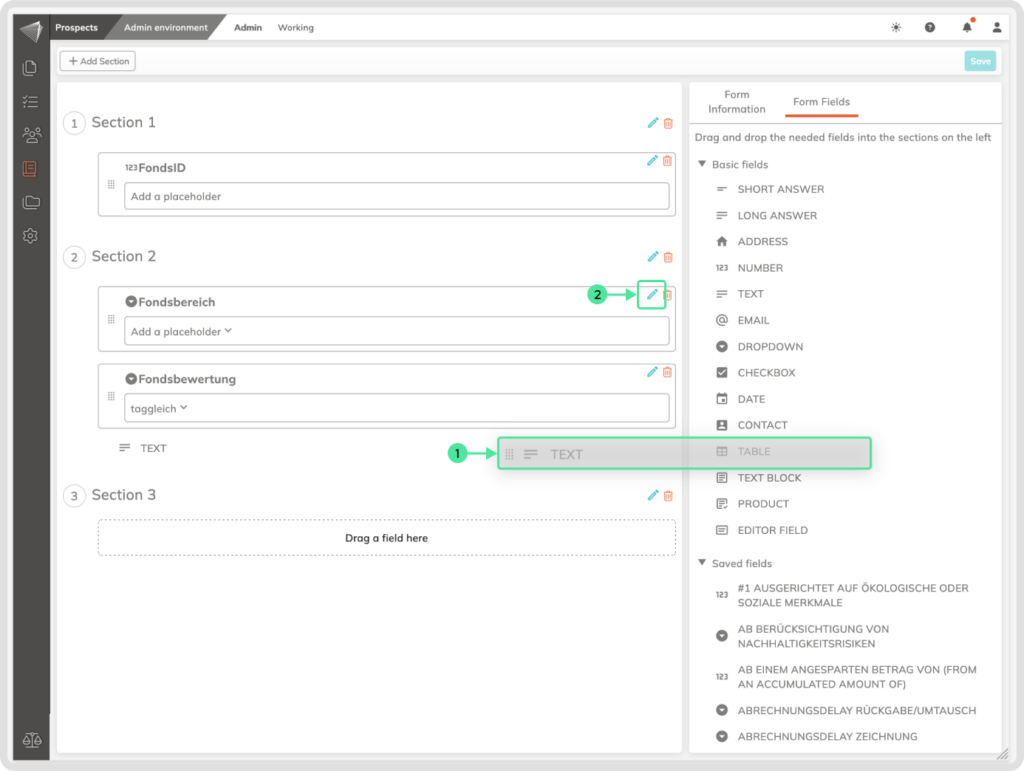
- Make the field Smart! Click ‘Conditions’ in the sidebar to set up rules that control when this field appears.
- Add conditional situations and set them up. You can even add multiple conditions for ultimate flexibility.
- Remember to close the sidebar before saving your new form. The ‘Save’ button will be available once you close the sidebar.