What is it
Blueprints in contractuo are intricate templates designed to facilitate the creation and customization of various documents, particularly those related to financial products. These templates incorporate Forms, both conditional and non-conditional Text Blocks, and Text elements, providing a comprehensive framework for document crafting.
Who is it for
The Blueprints are for Professionals within the financial sector, legal departments, and administrative roles, and individuals engaged in intricate contract management can benefit significantly from utilizing Blueprints. They offer increased efficiency and reliability in product creation processes.
Why use the Blueprints?
Blueprints offer dynamic and adaptable functionalities, supporting conditional logic that is crucial for compliance with financial regulations and contract stipulations. Despite their complexity, crafting effective Blueprints can drastically reduce the time required for product creation, transforming weeks of work into just a few hours. They ensure that company politics, rules, and regulations are implemented to all users of the platform.
Where can you manage the Blueprints?
- Navigate to the Prospect module by clicking the icon on the left-side menu, and enter the ‘Admin Environment’ submenu.
- Open the Admin menu.
- Select the ‘Product Blueprints’ submenu.
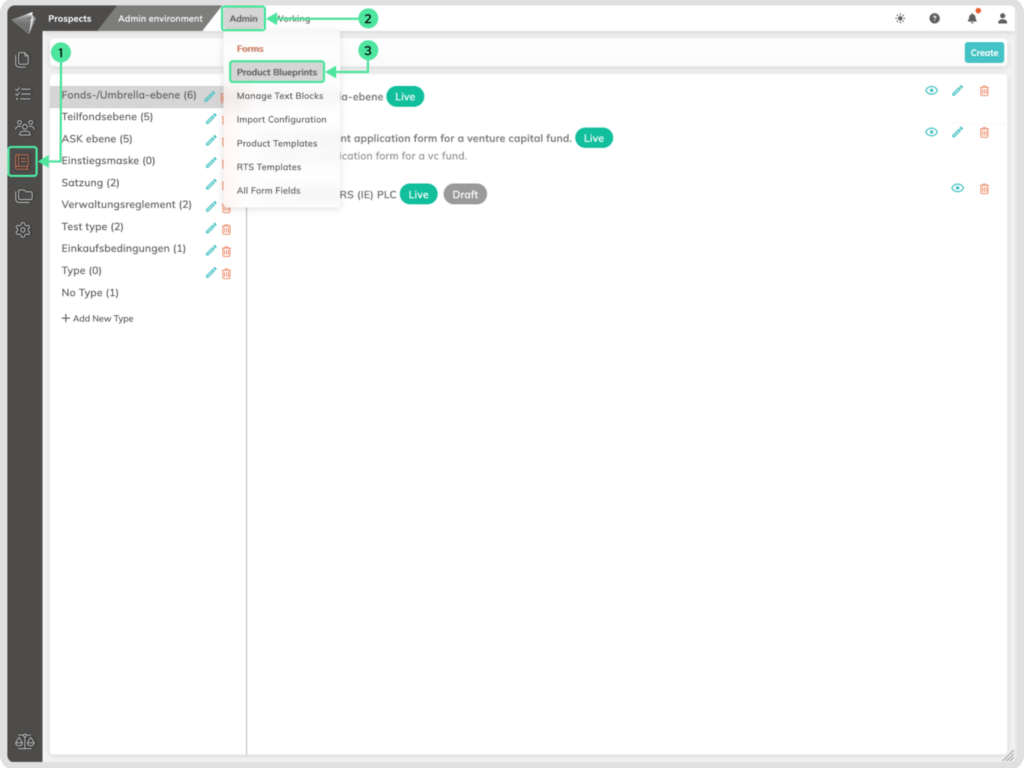
How to Create a Blueprint?
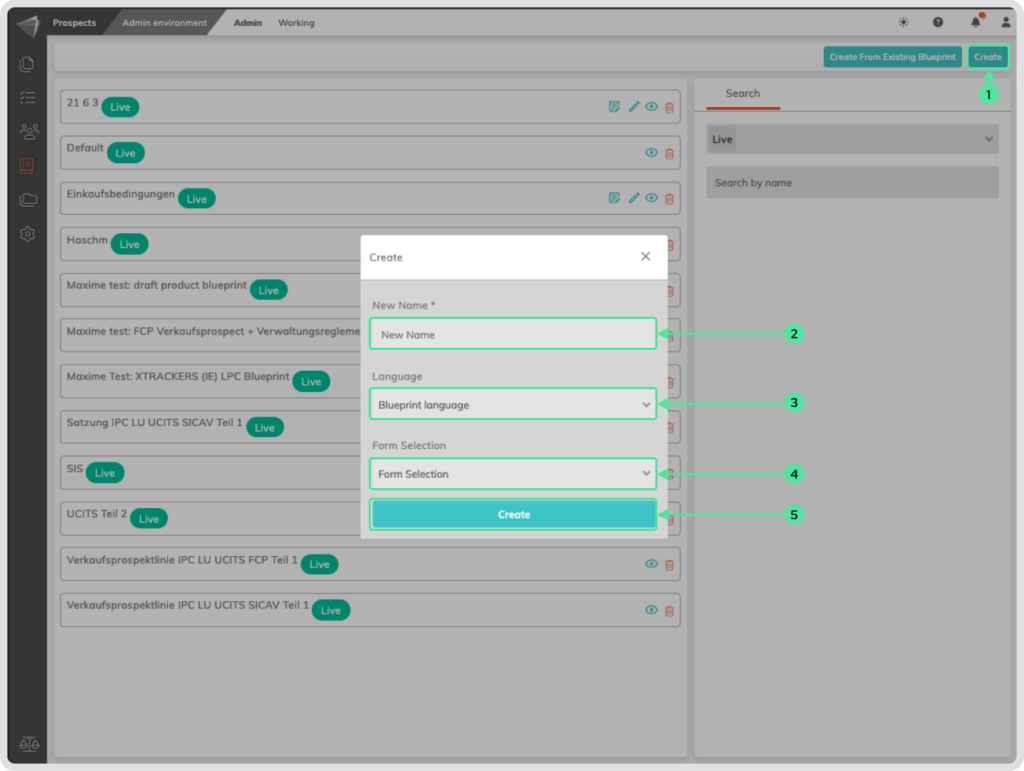
- Click on the ‘Create’ button.
- Insert the Name of the new Blueprint.
- Select a Language for the Blueprint.
- Choose one or multiple Forms you wish to include in your Blueprint. At leat one Form is mandatory.
- Click on the ‘Create’ button.
- Click on the ‘Publish Now’ button to save.
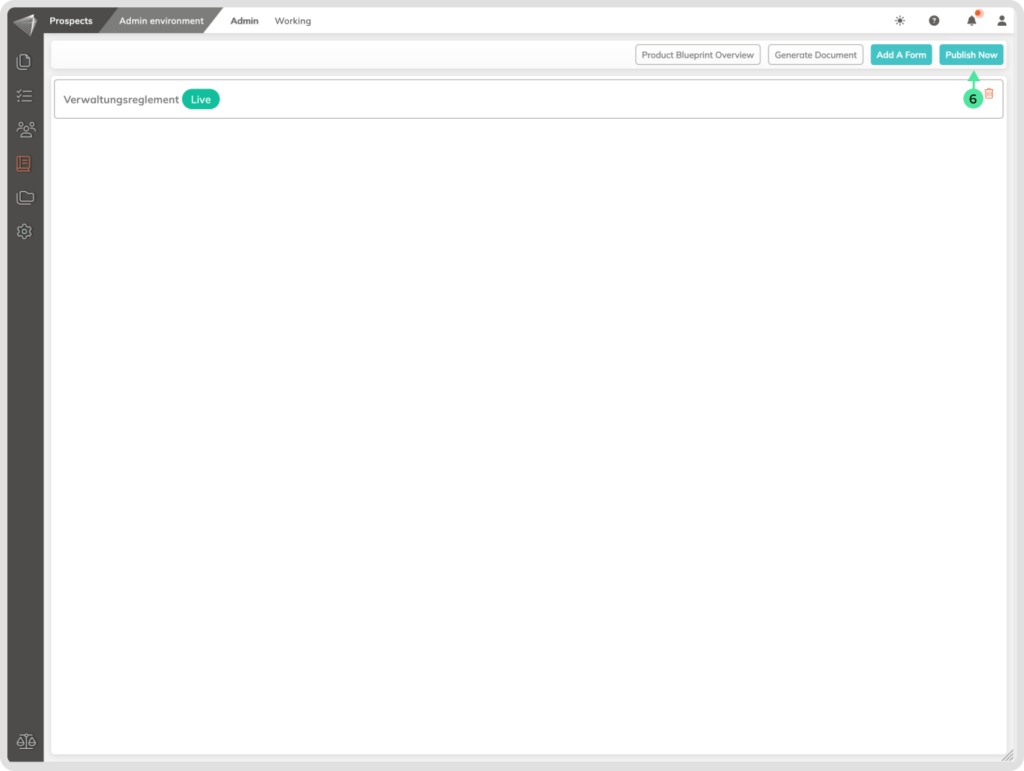
Previewing Blueprints
After creating or editing a Blueprint, find the ‘Preview’ button, which is symbolized by an eye icon. Click this button to open a preview window that displays the content.
Version control Timeline
Version control is essential for maintaining the integrity of Blueprints over time, providing a historical record of changes, and the ability to revert to previous versions if needed.
