What is it
Delegation in contractuo allows you to assign tasks related to completing Products or RTS attachments to colleagues within your organization. This functionality facilitates collaboration and efficient workflow management, enabling you to distribute tasks based on expertise and workload.
Who is it for
- Fund managers: Delegate tasks associated with product completion to colleagues, such as filling specific forms or sections.
- Financial analysts: Assign specific forms or sections of an RTS attachment to other analysts for data entry and review.
- Compliance officers: Delegate tasks related to compliance verification or data entry within products or RTS attachments to authorized colleagues.
- Administrators: Distribute product or RTS attachment completion tasks to team members based on their roles and expertise.
Why use it?
Delegation offers several benefits:
- Improved efficiency: Assign tasks to colleagues with specific expertise, allowing them to focus on their strengths and contribute to product or RTS attachment completion efficiently.
- Optimized workflows: Distribute workload effectively across teams, ensuring projects progress smoothly and deadlines are met.
- Enhanced collaboration: Foster teamwork by allowing colleagues to contribute their expertise to product or RTS attachment development.
- Increased productivity: Free up your time by delegating tasks, enabling you to focus on higher-level priorities or other projects.
By utilizing the delegation functionality effectively, you can empower your team, streamline workflows, and achieve greater productivity within contractuo.
Here’s what you need:
- Access to the Prospect Module: Make sure you have the Prospect Module unlocked.
- Editing Permissions: Take control and create, edit, and modify products with the right permissions.
- Pre-Built recommend Components: Get faster with pre-created Forms, Form Types, Blueprints, Text Blocks, Form Fields, RTS Templates and Templates.
How to delegate?
Navigate to the Prospect module within your Working Environment. From the Working menu, select the Products submenu. Locate the RTS Attachment and click on the Fill Product icon. Next, click on the Fill Product icon on the Form.
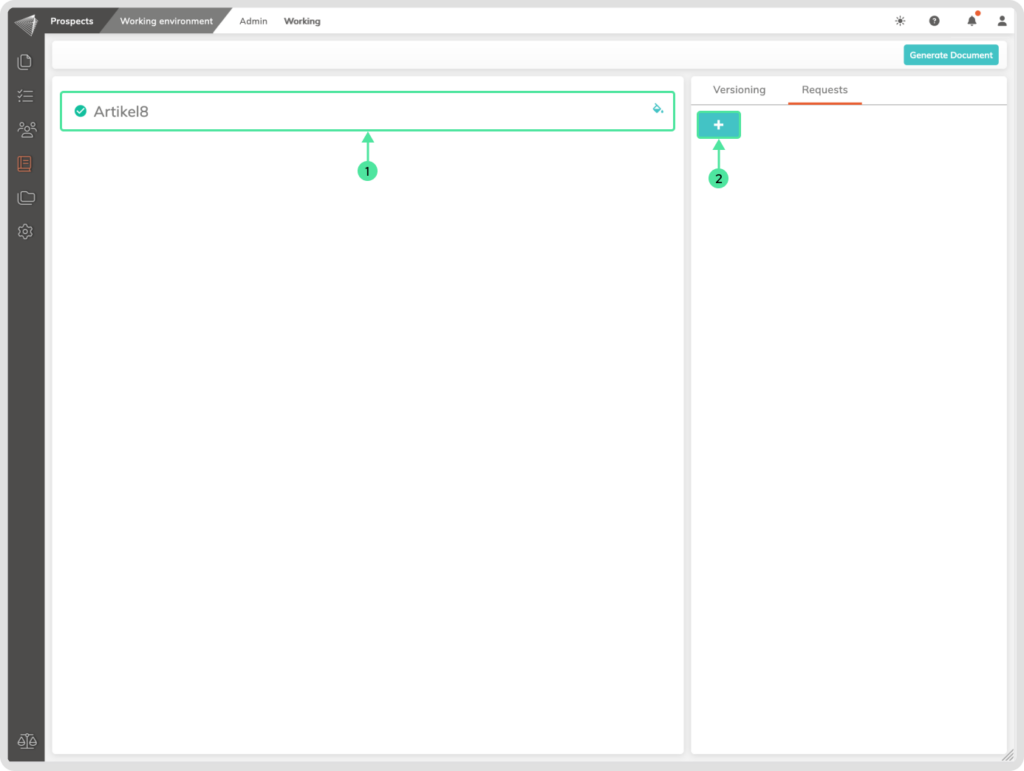
- Click on the center of the Form.
- Click on the + icon that appears in the Sidebar.
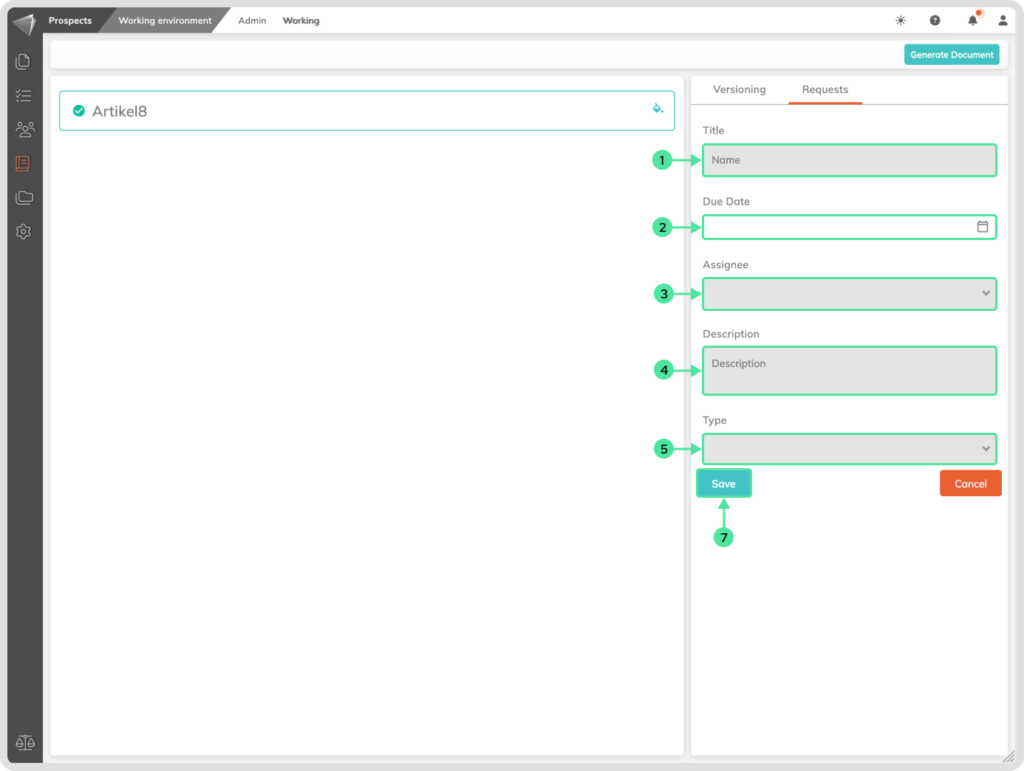
- Assign a Title for the request.
- Define a Due Date by which the request must be completed.
- Choose an Assignee from your organization to whom the request will be sent.
- Include a concise Description of the request.
- Determine the Action Type required—either ‘Fill’ or ‘Review’.
- Once all details are specified, click the ‘Save’ button and the assignee will receive the task and can carry it out on your behalf.
